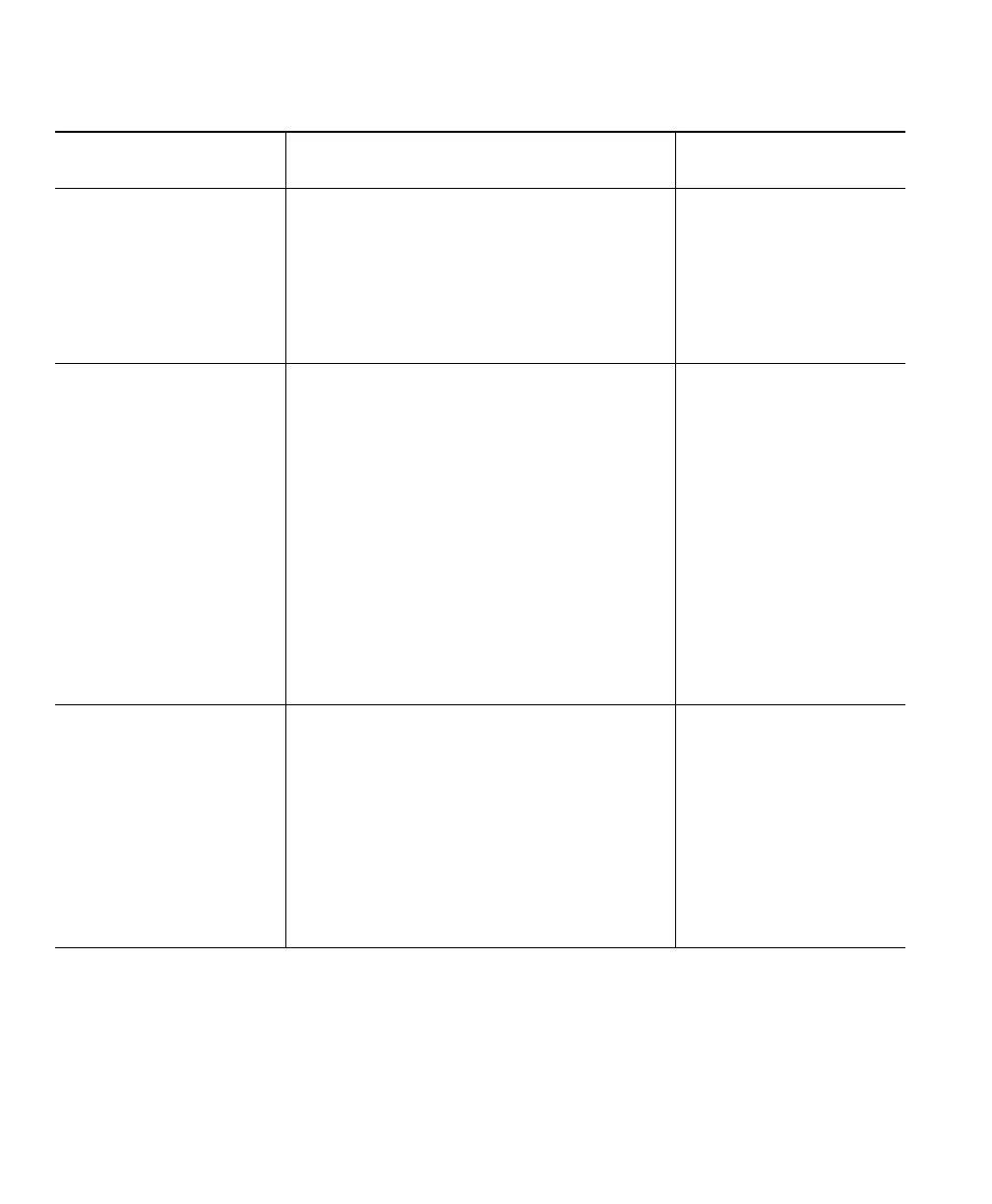58 OL-5051-01
If... Then try this...
For more information,
see...
After first launch, no
extension number
appears and the status
line area shows
“Registering”
Make sure that you chose a TFTP server, if
necessary. Your system administrator should
provide you with the TFTP address if one is
needed.
If you are a remote user, make sure to
establish network connectivity before you
launch Cisco IP Communicator.
• Configuration and
Registration Tasks,
page 8
• Network Settings,
page 36
After launching,
CiscoIPCommunicator
cannot locate your
network adapter and asks
you to reinsert it
Replace the missing network interface
device, if possible. (For example, replace a
wireless card or a USB Ethernet adapter.)
If you first launched Cisco IP Communicator
on laptop that was connected to a docking
station, try docking to see if this fixes the
problem. If so, ask your system administrator
to help you configure your device name so
that Cisco IP Communicator will work
without the docking station attached.
If you have permanently removed or disabled
your selected network adapter, coordinate
with your system administrator before
selecting a new adapter.
• Configuration and
Registration Tasks,
page 8
• Network Settings,
page 36
Your audio device does
not show up in an audio
mode drop-down menu
If the device is a USB handset, USB headset,
or sound card, make sure that the device is
properly installed and re-launch
Cisco IP Communicator. (Devices installed
after launching are not recognized until the
next launch.)
If the device is an analog device, it will not
appear in the audio mode list because analog
devices are extensions of your sound card.
Choose your sound card instead.
• Installing Audio
Devices, page 3
• Understanding Audio
Modes, page 39
• Removing and
Re-Installing Audio
Devices, page 50