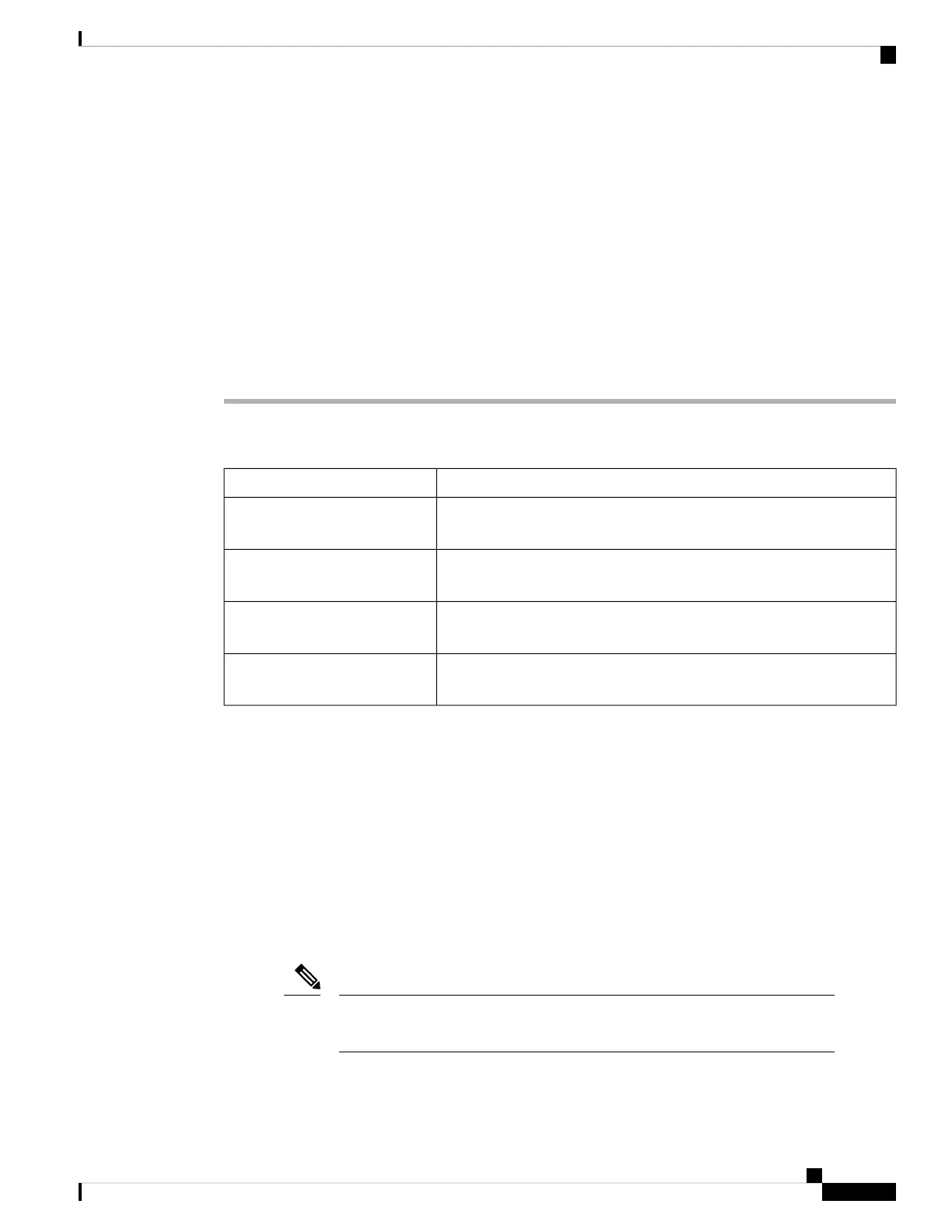ncs1k-xr-6.5.2.31I version=6.5.2.31I [Boot image]
ncs1k-k9sec-4.1.0.0-r65231I
Displays packages that are active.
Step 7 install commit system
Example:
RP/0/RP0/CPU0:ios#install commit system
Aug 03 11:15:08 Install operation will continue in the background
RP/0/RP0/CPU0:ios#RP/0/RP0/CPU0:Aug 3 11:15:12.548 : sdr_instmgr[1131]:
%INSTALL-INSTMGR-2-OPERATION_SUCCESS : Install operation 3 finished successfully
Commits the newly active software.
Installing Packages: Related Commands
PurposeRelated Commands
Displays the log information for the install process; this can be used for
troubleshooting in case of installation failure.
show install log
Displays the details of the packages that have been added to the repository.
Use this command to identify individual components of a package.
show install package
Makes pre-activation checks on an inactive package, to prepare it for
activation.
install prepare
Displays the list of package that have been prepared and are ready for
activation.
show install prepare
What to do next
• After performing a system upgrade, upgrade FPD by using the upgrade hw-module location all fpd
all command from the Cisco IOS XR mode. The progress of FPD upgrade process can be monitored
using the show hw-module fpd command.
• Reload NCS 1002 if any FPD status is in RLOAD REQ state. If CTRL FPGA is in RLOAD REQ state,
use the hw-module location all reload command. If Daisy Duke or BIOS is in RLOAD REQ state, use
the hw-module location 0/RP0 reload command.
• Verify the installation using the install verify packages command.
• Uninstall the packages or SMUs if their installation causes any issues on the NCS 1002. See Uninstall
Packages, on page 56.
ISO images cannot be uninstalled. However, you can perform a system downgrade
by installing an older ISO version.
Note
System Setup and Software Installation Guide for Cisco NCS 1002
53
Perform System Upgrade and Install Feature Packages
Install Packages
