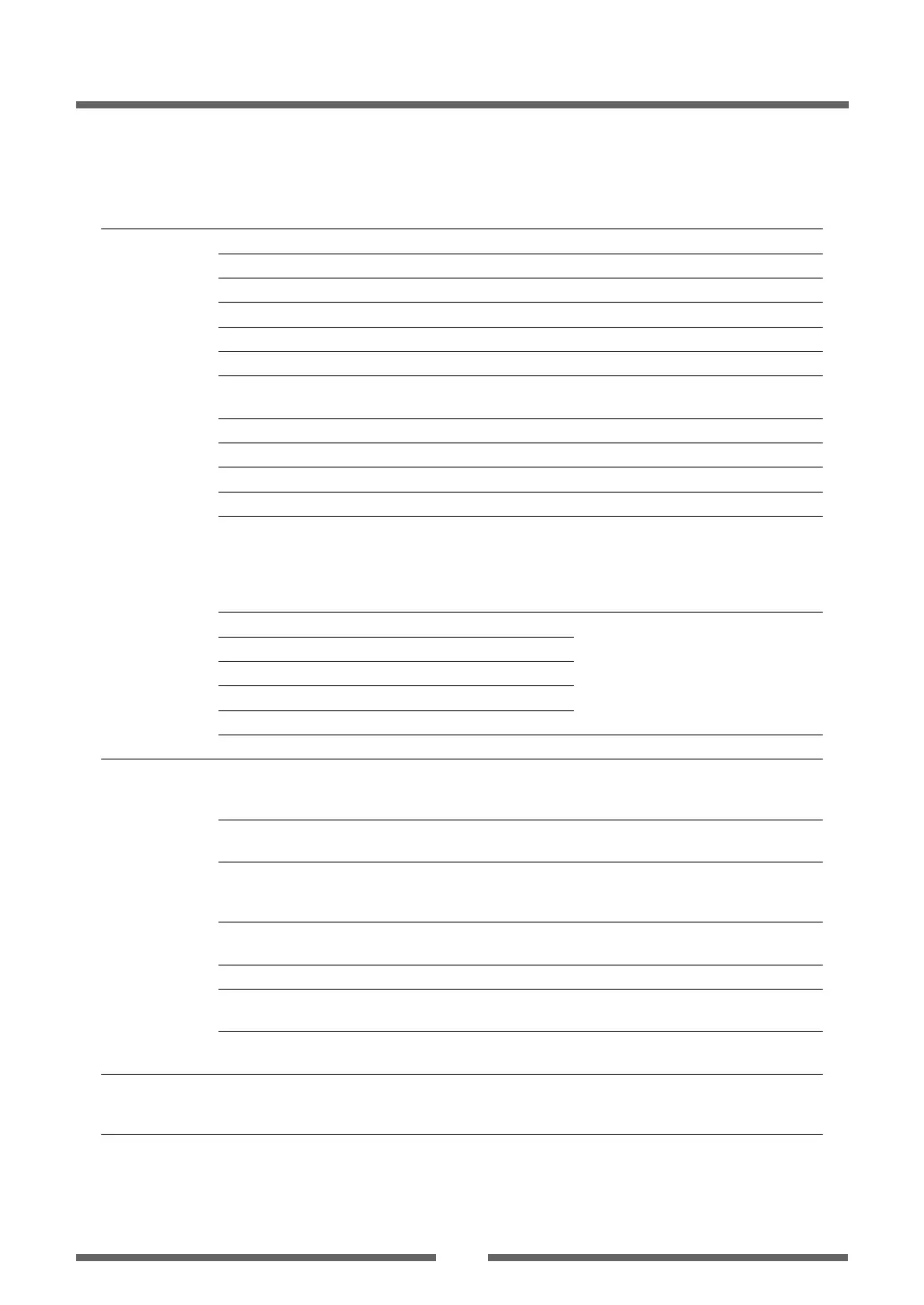51
Chapter 2 Printer Operation
Top Menu Sub Menu Default Menu Remarks
Machine
Information
[Machine Info]
Model Number – CL-E*** Displays the model name.
Boot Version – *.* Displays the boot version
ROM Version – ******** Displays the ROM version.
ROM Date – **/**/** Displays the date the ROM was prepared.
ROM CheckSum
– **** Displays the check sum of the ROM
FPGA Version – *.* Displays the FPGA version
Head Check – OK
NG
Displays the results of the head check.
Print Counter – ****.*** km Displays the print counter.
Service Counter
– ****.*** km Displays the service counter.
Cut Counter – ******* Displays the cut count.
Sensor Monitor – *.* V Displays the sensor level.
Option Interface
[Option I/F]
– None
RS-232C
LAN
IEEE1284
Displays the presence/absence of the
optional interface.
• If Dip Switch 1 is ON in RS-232C interface,
RS-232C (DIP SW) will be displayed. (See
“Interface” in the section of Appendix)
RS-232C Baud – – If Dip Switch 1 is ON in RS-232C interface,
the communication condition set in Dip
Switch will be displayed.
RS-232C Parity – –
RS-232C Length – –
RS-232C Stop bit – –
RS-232C X-ON – –
MAC Address – – Displays MAC Address
Test Mode Print Pattern Current Cong Current Cong
Global Cong
Sample
Executes the test pattern.
Head Check No Yes
No
Executes head check.
Factory Default No Yes
No
Initializes the set values of the conguration
set to the state when the unit was shipped
from the factory.
Hex Dump No Yes
No
Sets the hex dump mode.
Serial Monitor – – Displays the state of the serial interface.
Auto Calibration
[Auto Cal]
See Through See Through
Reect
Executes the calibration of the sensor.
Sensor Monitor See Through See Through
Reect
Displays the level of the sensor.
Global
conguration
[Global Cong]
– Cong Set 1 Cong Set 1
Cong Set 2
Cong Set 3
Sets the Cong Set.
Note:To restore factory default settings, turn on printer power while pushing the Feed and Pause keys simultaneously, then press
the MENU key and the Stop key sequentially.
Mode Settings
[Zebra® Emulation]
