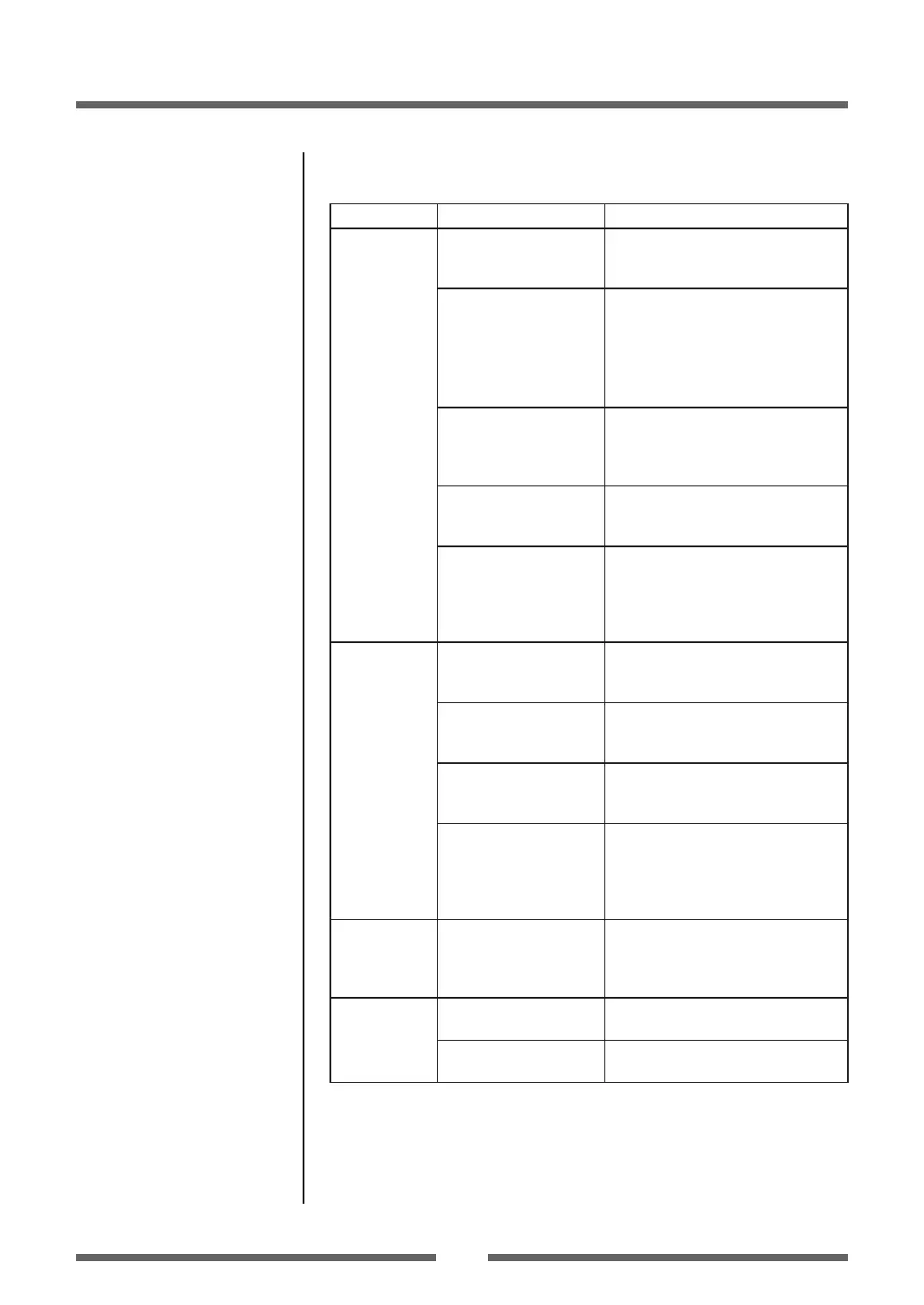70
Appendixes
Installing the Media (p.26)
Setting the Ribbon (p.30)
LED Functions (p.24)
Menu Setting Table (p.41)
Setting the Ribbon (p.30)
Ribbon Tension Adjustment
(p.61)
Ribbon Balance Adjustment
(p.63)
Ribbon Tension Adjustment
(p.61)
Cleaning (p.67)
Indication Check Corrective action
The printing
position
changes.
1) Are the media and
the ribbon correctly
set?
1) Correctly set the media and the
ribbon.
2) Is the platen dirty?
Is it deformed?
2) If it is dirty, clean it with ethyl
alcohol. If it is deformed, replace
it.
Note: Consult with the dealer that
supplied the printer concerning the
replacement.
3) Are the data contents
and the command
signals from the host
appropriate?
3) If an error message is displayed,
check the content of the software
and the communication status set
by the host computer.
4) Are the menu values
set appropriately?
4) Set the correct menu values using
the operating panel or the host
computer.
5) Are the sensitivities
of the media sensors
appropriate for the
media that is used?
5) Set the media sensitivity to
appropriate values.
If this does not solve the problem,
change the “Sensor level” that is
set in the “System setup.”
The ribbon is
wrinkled.
1) Is the ribbon tension
suitable for the
ribbon that is used?
1) Adjust the tension with the
ribbon tension adjustment knob.
2) Is the ribbon used
correctly balanced to
the right and left?
2) Adjust the left - right balance with
the ribbon balance adjustment
knob.
3) Is the printing
density too high?
3) Set the appropriate printing
density using the menu or control
software.
4) Are the media
and ribbon there
commended
products or
equivalent products?
4) Use the recommended products
or equivalent products. If this
does not correct the problem,
contact a service representative.
The ribbon
slips
( ribbon dirt is
produced.)
1) Is the ribbon tension
suitable for the
ribbon that is used?
1) Adjust the tension with the
ribbon tension adjustment knob.
The ribbon
does not
wind.
1) Is the ribbon set in
the correct course?
1) Set the ribbon in the correct
course.
2) Is the ribbon winding
direction reversed?
2) Set the correct winding direction.
Troubleshooting
