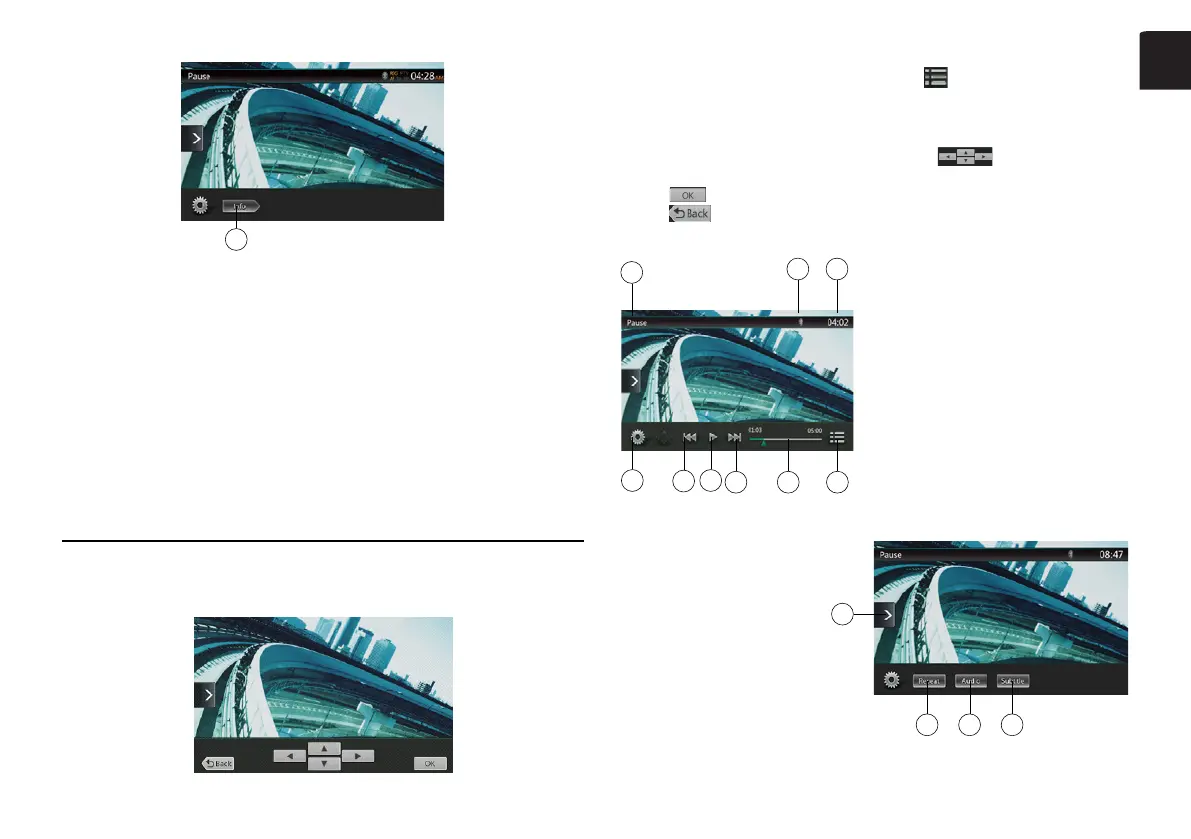11NX404E
English
English
19
1-Optionbutton
2-ShowCursorkeysbutton
3-PreviousChapter/FastBackward
button
4-Play/Pausebutton
5-NextChapter/FastForwardbutton
6-Elapsedplayingtime
7-Seekbar
8-Totaltime
9-MenuListbutton
10-Systemtime
11-Bluetoothstatusindicator
12-DVDplaybackinformation
13-Shortcutbutton
14-RepeatSwitchingbutton
15-AudioChannelswitchingbutton
16-Subtitleswitchingbutton
17-Anglebutton
18-Directchapterortitlesearching
button
19-Informationbutton
Operate the DVD Player Menu
Using the Title Menu
On DVD discs containing two or more titles, you can select from the title menu for
playback.
1. Showing the root menu of the DVD Video, touch [
] button during playback.
Touch and hold it during playback to show the title menu.
* Depending on the disc, the title or root menu may not be called.
2. Touch the title or root menu screen. And touch the Show Cursor button.
3. Select the items in the title or root menu screen by [
]
directional buttons.
* Depending on the disc, items may not be selected with the directional buttons.
4. Touch [
]buttontoxontheselecteditem.
5. Touch [
] button.
Showing Video Files Player Mode Screen
1
2
3
4 5 6
78
9
10-Shortcutbutton
11-Repeatbutton
12-Audiobutton
13-Subtitlebutton
1-Optionbutton
2-PreviousTrack/FastBackward
button
3-Play/Pausebutton
4-NextTrack/FastForwardbutton
5-Elapsedplayingtime/Seekbar
6-ListModebutton
7-Systemtime
8-Bluetoothstatusindicator
9-Playbackinformation
11 12 13
10
NX404E_QSG 20131205_EN.indd 11 2014-2-12 12:01:16
