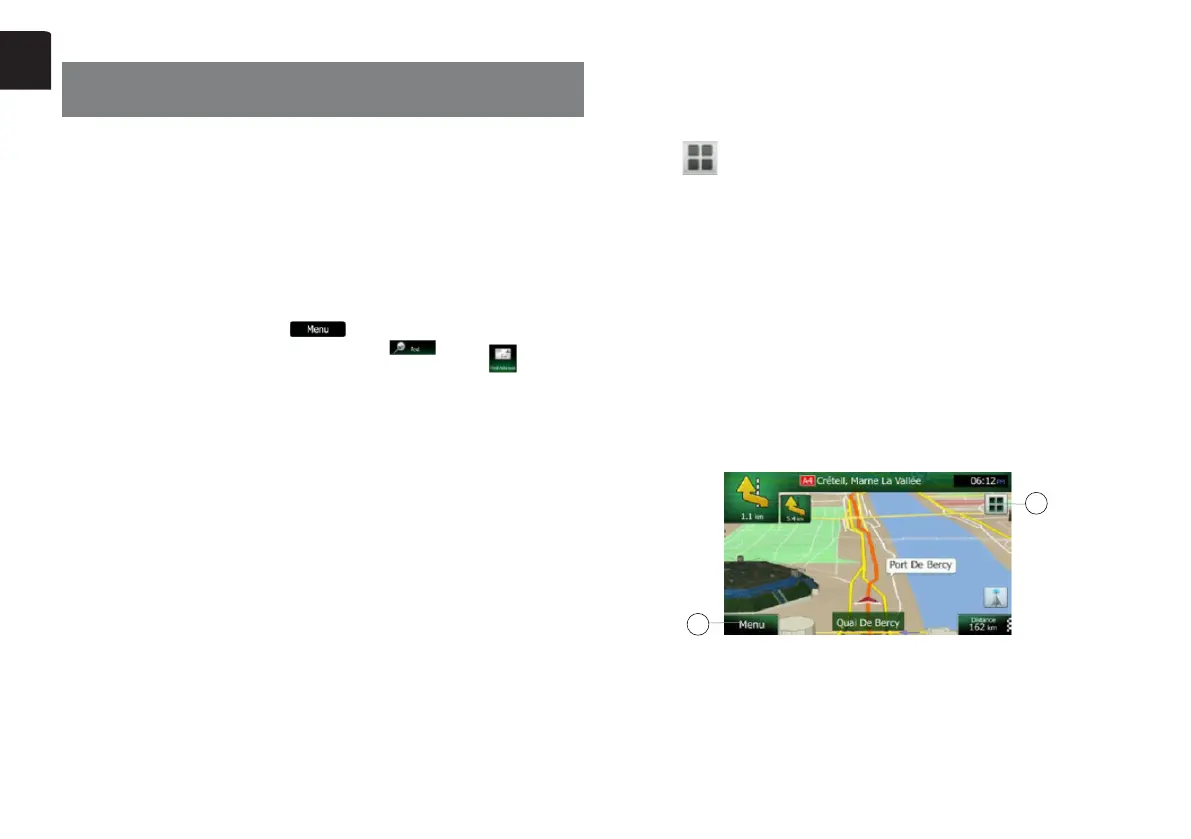24 NX404E
English
WhenClarionMobileMapisstartedthersttime,youneedtodothefollowing:
1. Select the written language of the application interface. Later you can change it in
Settings.
2. Select the language and speaker used for voice guidance messages. Later you
can change it in Settings.
3. Read and accept the End User License Agreement.
4. Read and accept the road safety warning.
After this, the Navigation menu appears and you can start using Clarion Mobile Map.
Selecting the destination of a route
To enter an address as the destination, do as follows:
1-IfyouareontheMapscreen,tap
to return to the Navigation menu.
2-IntheNavigationmenu,tapthefollowingbuttons:
3-Selectingadestinationbyenteringtheaddressorthepostalcode.
4-SelectingthedestinationfromthePlacesofInterest.
5-Selectingamaplocationasthedestination.
6-SelectingthedestinationfromyourFavorite.
7-SelectingyourHomelocation.
8-SearchingforaPlaceofInterestbyitsphonenumber.
9-Enteringthecoordinateofthedestination.
10-SelectingarecentdestinationfromtheHistory.
11-Additionaloptions.
•Fortheinformationaboutotherways,seetheusermanual.
Map screen
12-ToenlargethissmallmapandopentheMapscreen,tap[ShowMap]button.
13-Zoominginandout.
14-Tiltingupanddown.
15-Rotatingleftandright.
16-2Dor3Dview.
17-Locationinformation.
18-Returntonormalnavigation.
19-Selectdestination.
Quick menu
20-TheQuickmenuisaselectionofcontrolsandfunctionsthatarefrequently
needed during navigation. It can be opened directly from the Map screen by
tapping
21-IfmoredriversuseClarionMobileMapfornavigating,theirsettingscanbe
rememberedbyusingoneoftheuserproles.
22-Find/FindPlaces/QuickSearch(ThisfunctionletsyousearchforaPlacealong
your route or around your current location if there is no route calculated).
23-Find/Favorite(ThisbuttonopensthelistofyourFavoritedestinations).
24-Find/History(ThisbuttonopenstheHistorylist.Youcanselectoneofyour
previous destinations).
25-More/Settings/RouteSettings(Thisbuttonopenstherouterelatedsettings).
26-More/Settings/MapSettings(Thisbuttonopensthemaprelatedsettings).
27-TaptheCurrentStreeteldontheMapscreen(Thisbuttonopensaspecial
screen with information about the current position and a button to search for
nearby emergency or roadside assistance.
28-MyRoute/CancelRoute(Thisbuttoncancelstherouteandstopsnavigation.
The button is replaced with the next one if waypoints are given).
1
20
13. START
USING Clarion MOBILE MAP
NX404E_QSG 20131205_EN.indd 24 2014-2-12 12:01:18
