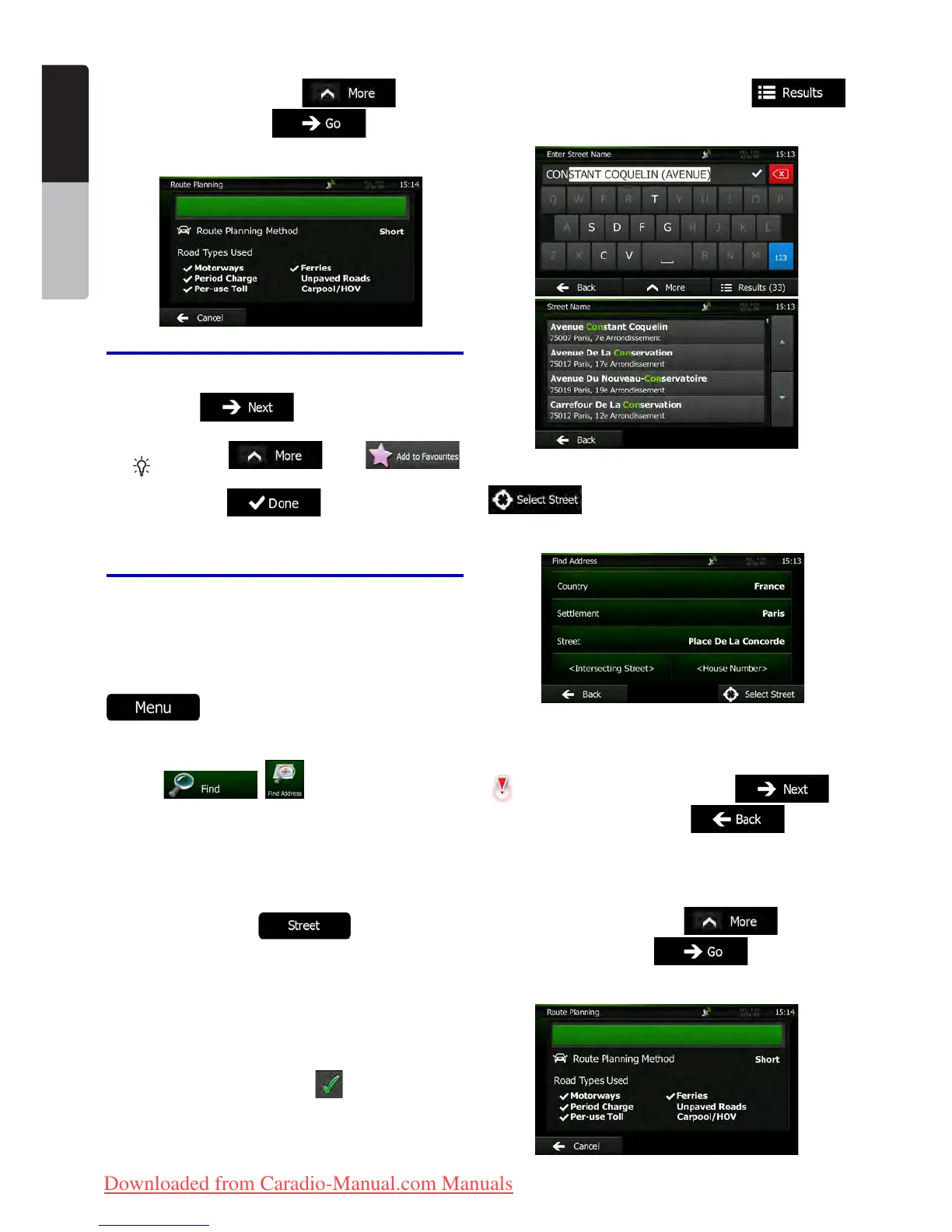18 NX501E/NZ501E
English
Owner’s Manual
the map appears showing the entire route. The route is
automatically calculated. Tap
to modify
route parameters, or tap and start your
journey.
Tip!
If you know that you will use this
destination frequently, before tapping
to confirm the destination,
put it on the list of your Favourites first:
tap
then ,
give a name for the new Favourite, and
tap
to save the location.
The map with the destination returns
automatically. Now you can start your
journey.
3.1.1.2 Entering the midpoint of a street as the
destination
You can navigate to the midpoint of a street if the house
number is not available:
1. If you are on the Map screen, tap
to return to the Navigation menu.
2. In the Navigation menu, tap the following
buttons:
, .
3. If necessary, modify the country and city/town
as described earlier (page 16).
4. Enter the street name:
a. Tap .
b. Start entering the street name on the
keyboard.
c. Find the street you need:
•The most likely street name is always shown in the
input field. To accept it, tap
.
•If the desired name does not show up, the names
that match the string appear in a list after entering
a couple of characters (to open the list of results
before it appears automatically, tap
). Select the street from the list.
5. Instead of entering the house number, tap
. The midpoint of the street is selected
as the destination.
6. A full screen map appears with the selected
point in the middle. If necessary, tap the map
somewhere else to modify the destination. The Cursor (
) appears at the new location. Tap to
confirm the destination, or tap to select
a different destination.
7. After a short summary of the route parameters,
the map appears showing the entire route. The route is
automatically calculated. Tap
to modify
route parameters, or tap and start your
journey.
Clarion_primo_1_1_EU_UserManual_EN-UK.indd 18 2011-2-23 11:23:33
Downloaded from Caradio-Manual.com Manuals
