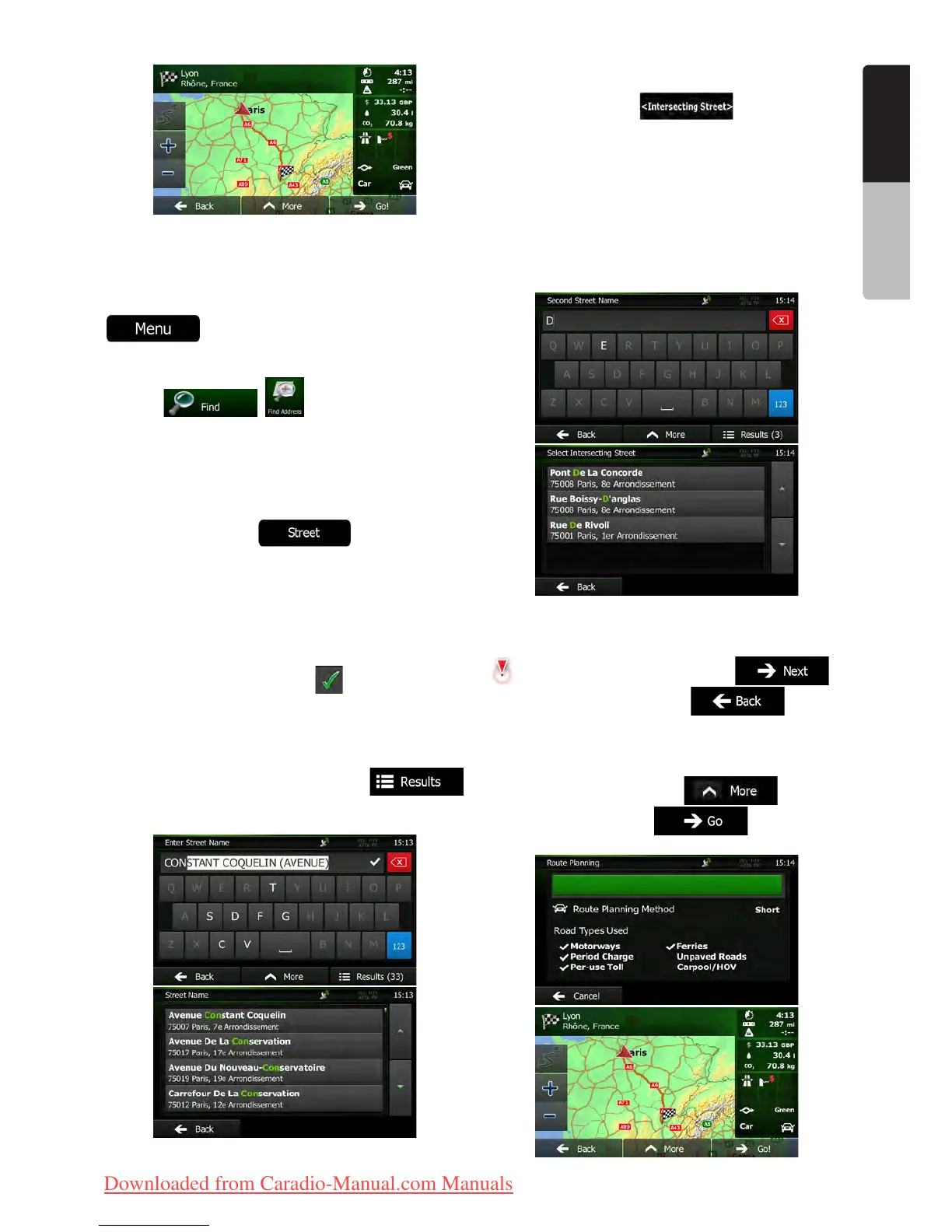19NX501E/NZ501E
English
English
Owner’s Manual
3.1.1.3 Selecting an intersection as the destination
To enter an address as the destination, do as follows:
1. If you are on the Map screen, tap
to return to the Navigation menu.
2. In the Navigation menu, tap the following
buttons:
, .
3. If necessary, modify the country and city/town
as described earlier (page 16).
4. Enter the street name:
a. Tap .
b. Start entering the street name on the
keyboard.
c. Find the street you need:
•The most likely street name is always shown in the
input field. To accept it, tap
.
•If the desired name does not show up, the names
that match the string appear in a list after entering
a couple of characters (to open the list of results
before it appears automatically, tap
). Select the street from the list.
5. Enter the intersecting street name:
1. Tap .
•If only a few intersecting streets exist, their list
appears immediately.
•In case of a longer street, the keyboard screen
appears. Start entering the name of the intersecting
street on the keyboard. As soon as the street
names that match the entered string can be shown
on one screen, their list appears automatically.
Select from the list.
6. A full screen map appears with the selected
point in the middle. If necessary, tap the map
somewhere else to modify the destination. The Cursor (
) appears at the new location. Tap to
confirm the destination, or tap to select
a different destination.
7. After a short summary of the route parameters,
the map appears showing the entire route. The route is
automatically calculated. Tap
to modify
route parameters, or tap and start your
journey.
Clarion_primo_1_1_EU_UserManual_EN-UK.indd 19 2011-2-23 11:23:36
Downloaded from Caradio-Manual.com Manuals
