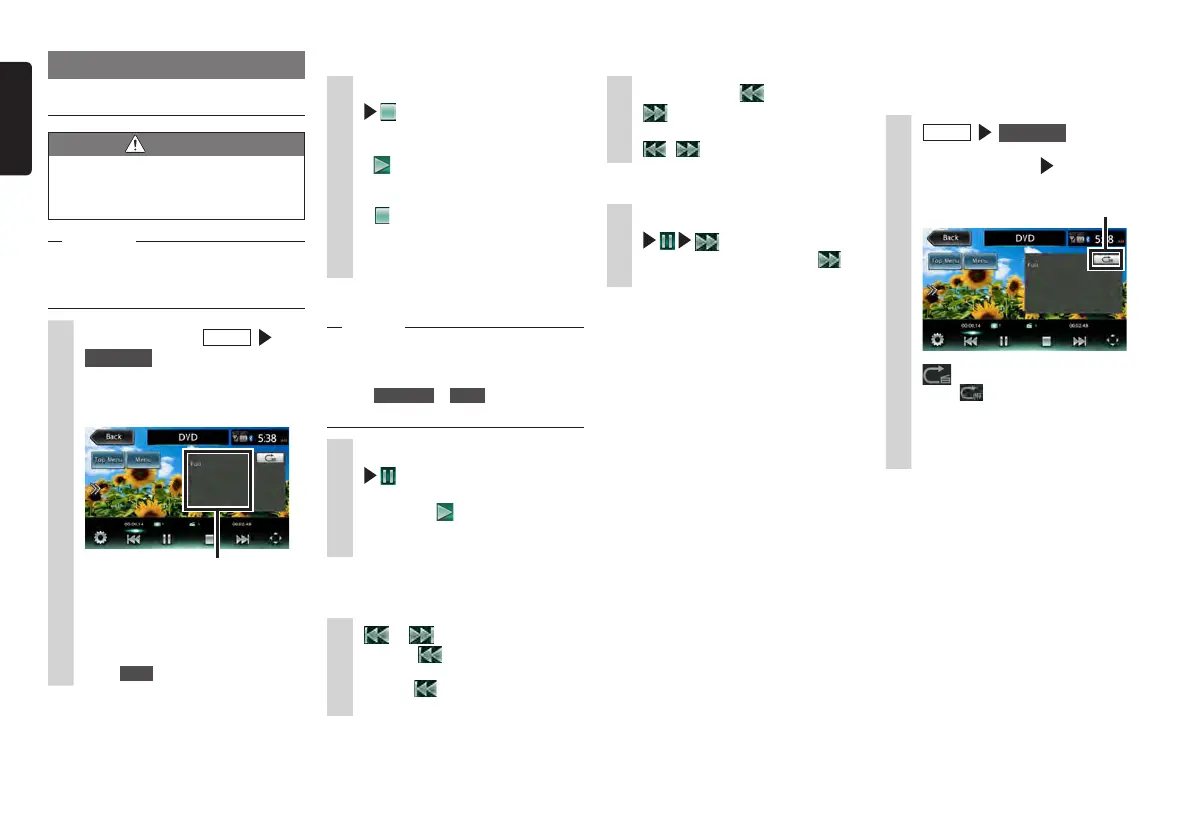14 NX505E
English
❏
Repeat play
This function is for repeatedly playing the
chapter currently being played.
1
MENU
DVD / CD
2
Touch the screen touch Trick
Play key.
Trick Play key
3
Touch to resume normal play.
4
Touch the Trick Play key.
The screen returns to the previous
screen.
Viewing DVDs
Playing DVDs
WARNING
• If the driver wants to view video on
a DVD, he or she should always stop
at a safe place before doing so.
Notice
•Forsafety’ssake,viewvideoonaDVD
onlywhenthevehiclehasstopped.While
youaredriving,youcanenjoyonlyaudio.
1
Load the DVD, or
MENU
DVD / CD
The DVD loaded in the unit is played.
Menu keys are displayed by touching
the screen.
The screen size and play status
are displayed.
If five seconds passes with no
operations, the keys displayed on
screen are hidden.
To manually hide the keys,
touch Back .
❏
Stopping play
1
Touch the screen while playing
DVD video is hidden and playing
stops. (resume stop)
If
is touched during a resume stop,
play is resumed from the place where
it was stopped.
If
is touched during a resume stop,
play is completely stopped. (complete
stop) When play is next started, the
disc is played from the beginning.
❏
Pausing
Notice
•InthecaseofDVDvideo,keyoperations
suchaspauseorstartsometimesarenot
possibleinsomemenus.Ifthishappens,
touch Top Menu or Menu usethe
operationkeysintheDVDmenu.
1
Touch the screen while playing
Play pauses while the DVD image is
displayed. If
is touched during a
pause, play is resumed from the place
where it was stopped.
❏
Playing the previous or next
chapter
1
or
Touching returns you to the start
of the chapter, and each additional
touch of
moves you to previous
chapters.
❏
Rewinding/fast forwarding
1
While playing, (rewind) or
(fast forward) (long press)
If you release your finger from
, , normal play resumes.
❏
Slow play
1
Touch the screen while playing
(long press)
If you release your finger from ,
normal play resumes.
MEMO:
•Duringslowplay,“SlowPlay”isdisplayed
intheAudiostatusdisplayarea.
