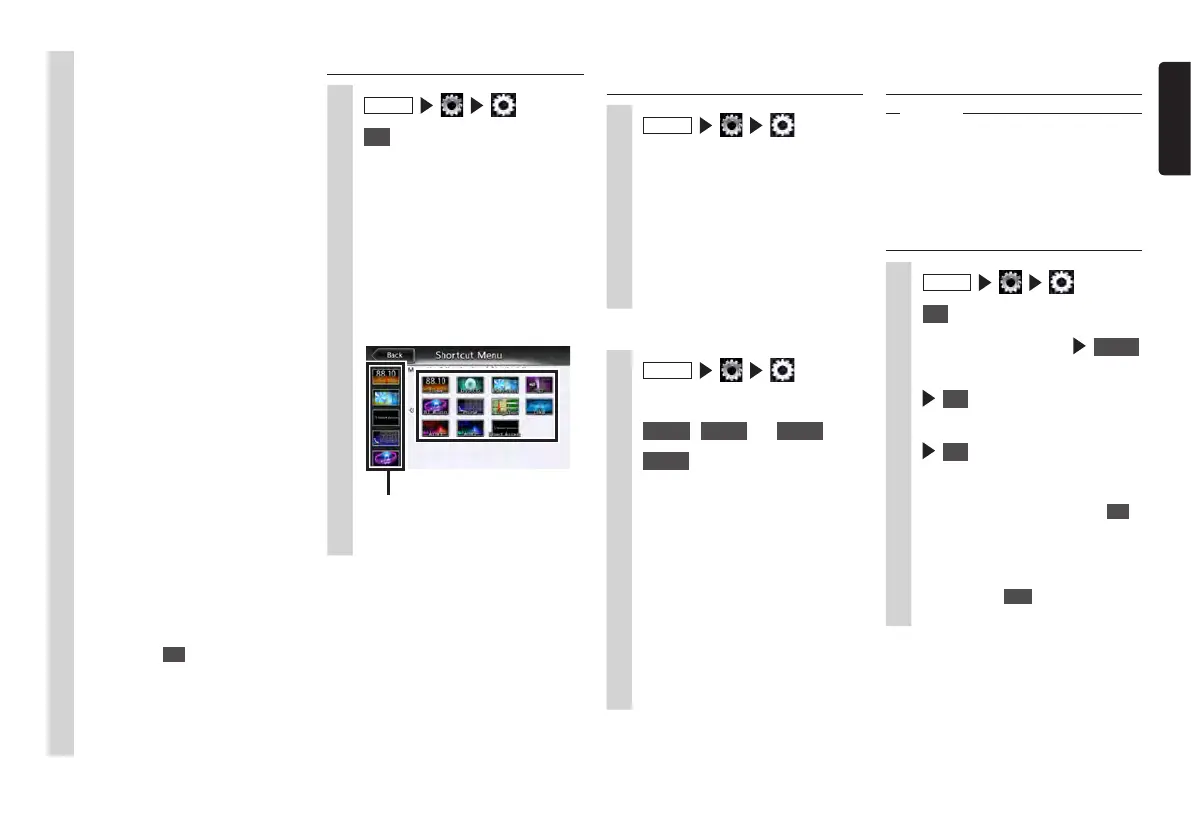NX505E 39
English
Illumination Colour:
This sets the illumination colour of
the operation panel.
P.39
Button Beeps:
This selects whether or not to
sound a beep when a button or a
touch key is operated. (Default: ON)
Clock Format (24h):
This switches the clock display
format between the 24-hour display
and 12-hour display. (Default: OFF)
Antitheft Indicator:
When the engine key is turned off,
the illumination on the unit blinks to
indicate that the antitheft function
is activated. (Default: OFF)
Antitheft Activation:
Security functions are activated if
the main unit is stolen, once it is
removed a password must be input
to start it. (Default: OFF)
Antitheft PW.:
This is for changing the antitheft
activation password.
P.39
System Software:
This is for displaying the software
version and product information
on the unit and for updating the
program.
P.40
Check Connectivity:
Check the connectivity of various
devices with the unit.
When the connectivity is
confirmed, OK is displayed on the
list screen.
Reset to Factory Setting:
This returns the data and settings
on the unit to their factory defaults.
P.52
Setting the illumination display
colour on the control panel
1
MENU
2
[Illumination Colour] settings key
3
Select the colour.
Colour1 - Colour9:
Select from the prepared colours.
Scan:
Switch the illumination display
colour on the operation panel in
order Colour1 to 9.
❏
Setting the illumination colour
1
MENU
2
[Illumination Colour] settings key
3
User 1
,
User 2
, or
User 3
4
Adjust
5
Set the illumination display
colour.
Set the colour on the colour palette
or by adjusting the numerical values.
The colours you have set can be
checked in the Sample area.
Reset to Factory Setting:
This resets the settings to their
factory defaults.
From the next operation onwards, the
same settings can be accessed at
step 3.
Setting the Shortcut Menu
1
MENU
2
Set
at [Shortcut Menu]
3
Drag the icon you want to
register to the shortcut keys to
the shortcut key registration
area.
With your finger touching the icon, do
not release your finger and slide the
icon across the screen to where you
want to register it and then take your
finger away from the screen. This
operation is called dragging.
Shortcut registration area
The icon you dragged is registered to
the shortcut keys. (max.5 icons)
Setting the password for
antitheft activation
Attention
•Whentheunitistransferredorresold,be
suretocancelthepassword.
•Ifyouenterthewrongpasswordthree
times,entryofthepasswordisdisabled
forafixedperiodoftime.Makeanoteof
thepasswordandkeepitinasafeplace
soyoudonotforgetit.
1
MENU
2
ON
at [Antitheft Activation]
3
Read the precautions
Check
4
Enter the 4-digit password
OK
5
Enter the password again
OK
A message is displayed and the
password is saved.
To change the password, touch Set at
[Antitheft PW.] and enter the
password, and then enter the new
one.
To cancel the Antitheft Activation
setting, touch OFF at [Antitheft
Activation] and enter the password.
