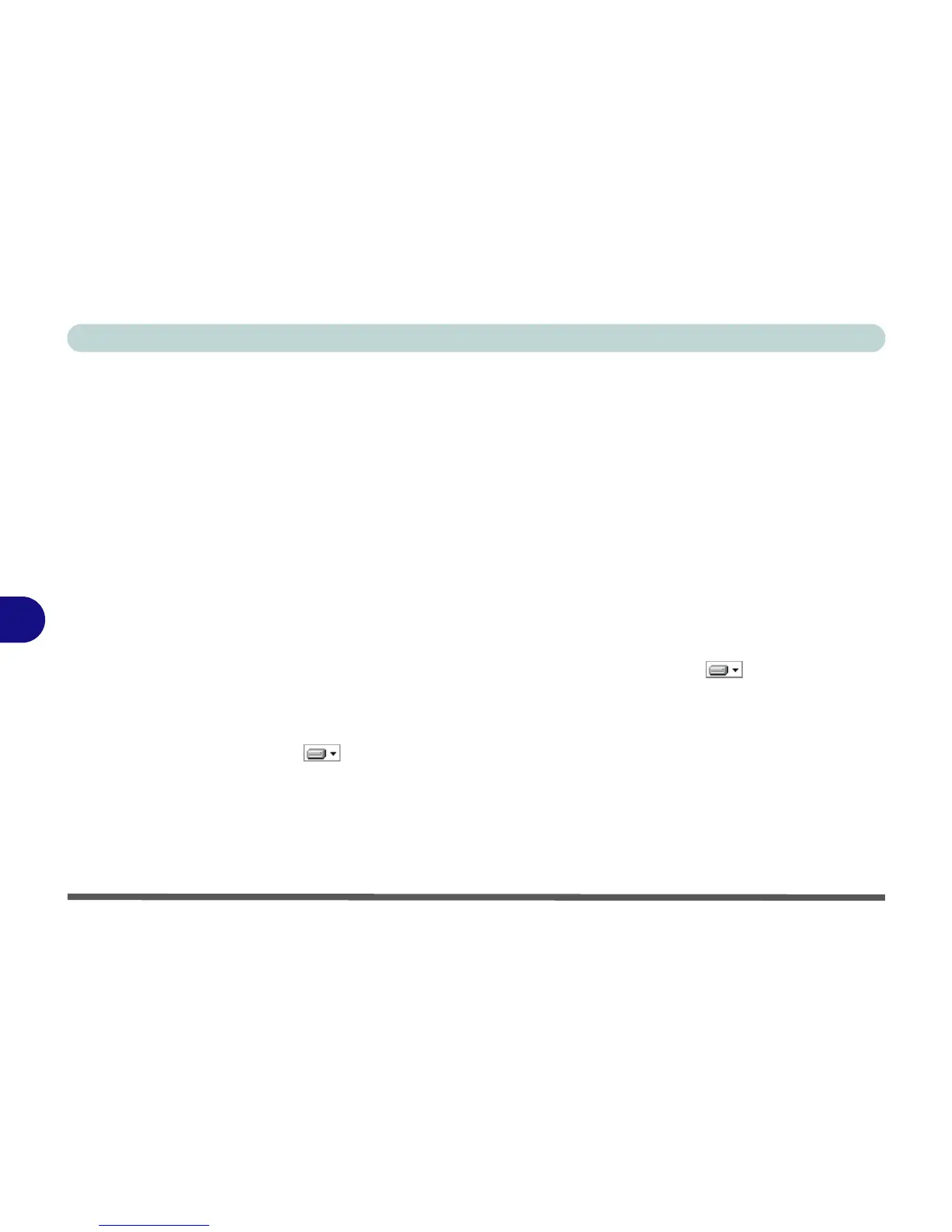Modules
7 - 26 Wireless LAN Module
7
Custom Installation (for Intel® ProSet and/or Intel® MyWiFi Technology):
Note that if you wish to install Intel® MyWiFi you will need to install Micro-
soft.net Framework 4.0 (or later version) before installing the driver as per the
procedure below. To get the Microsoft.net Framework file go to the Microsoft
website, search for the file, Download it and then install it.
1. If you see the message “Found New Hardware” click Cancel to close the
window.
2. Make sure the module is powered on, and then insert the Device Drivers
& Utilities + User’s Manual disc into the CD/DVD drive.
3. Click Option Drivers (button).
4. Click 2.Install WLAN Driver > Yes.
5. Click Next > Next.
6. Click the button to accept the license and click Next > Custom.
7. To install Intel® MyWiFi Technology click the icon alongside Intel®
MyWiFi Dashboard and select “Entire feature will be installed on local
hard drive” (see
Figure 7 - 9 on page 7 - 27).
8. To install Intel® PROSet/Wireless WiFi Connection Utility click the icon
alongside it and select “Entire feature will be installed on local hard
drive” (see
Figure 7 - 9 on page 7 - 27).
9. Click Next > Install > Finish.
10. See “(For Intel® WLAN Modules Only)” on page 7 - 31 or “Intel® My
WiFi Configuration” on page 7 - 33 for further information.