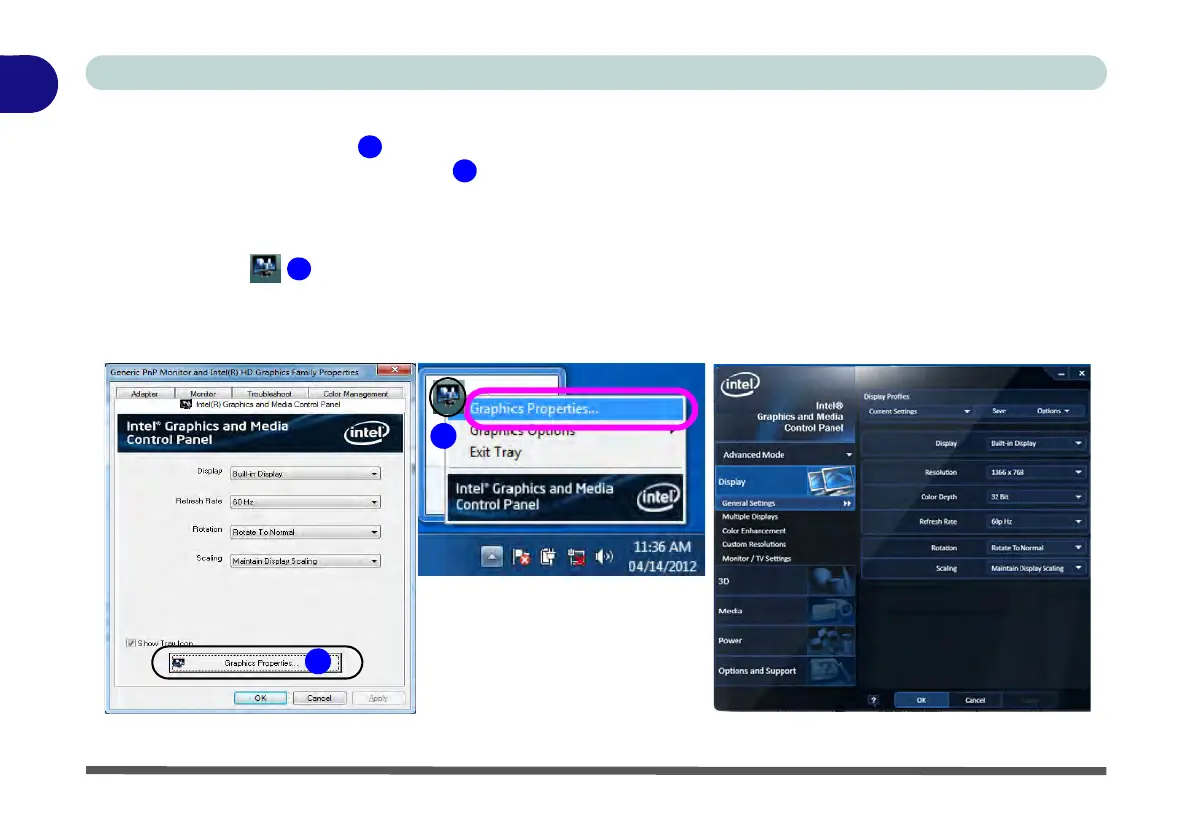1 - 24 Video Features
Quick Start Guide
1
To access the Intel(R) Graphics and Media Control Panel:
1. Click Advanced settings (Figure 1 - 15 on page 1 - 23) in the Display Settings control panel in Windows.
2. Click Graphics Properties (button) (Figure 1 - 16) in the Intel Graphics & Media Control Panel tab.
OR
3. Right-click the desktop and select Graphics Properties from the menu.
OR
4. Click the icon (Figure 1 - 16) in the taskbar and select Graphics Properties from the menu.
OR
5. Access the Intel(R) Graphics and Media Control Panel from the Windows control panel in Classic View.
6. Choose the application mode (Basic, Advanced or Wizard) required.
Figure 1 - 16 - Intel Graphics and Media Control Panel
