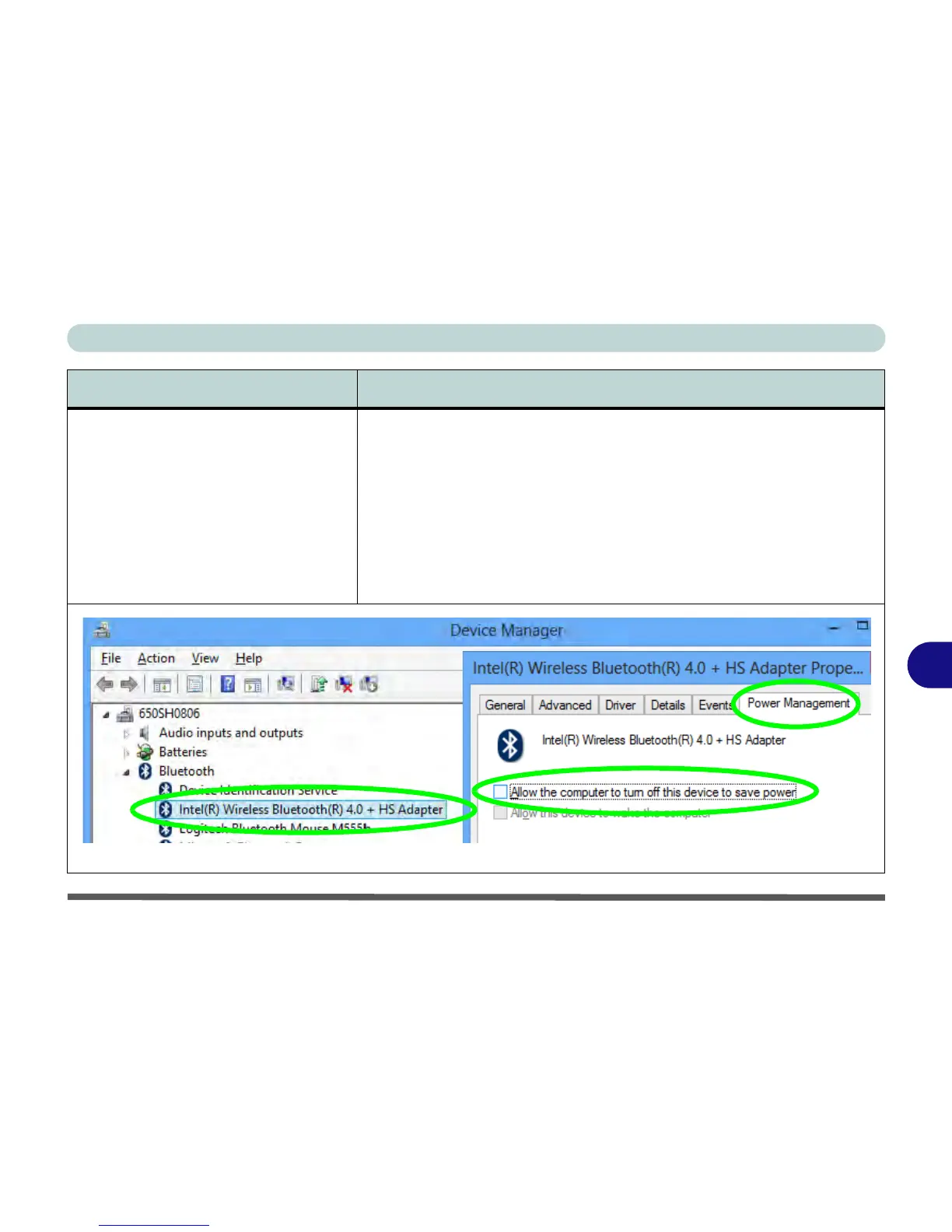Troubleshooting
Problems and Possible Solutions 8 - 13
8
I have connected a Bluetooth Mouse but
it loses the Bluetooth connection and
no longer responds after a short period of
inactivity.
This is an issue with some mouse models and the Intel Wireless 7260 WLAN
and Bluetooth combo module series. To resolve this issue do the following:
1. Go to the Device Manager control panel in Windows.
2. Click the arrow alongside
Bluetooth
to expand the menu if required.
3. Double-click
Intel(R) Wireless Bluetooth(R) 4.0 + HS Adapter
.
4. Click the
Power Management
tab.
5. Make sure that the tickbox alongside “
allow the computer to turn
off this device to save power
” doesn’t have a tick alongside it.
6. Click
OK
and close the control panel.
Figure 8 - 1 - Device Manager (Bluetooth)
Problem Possible Cause - Solution
