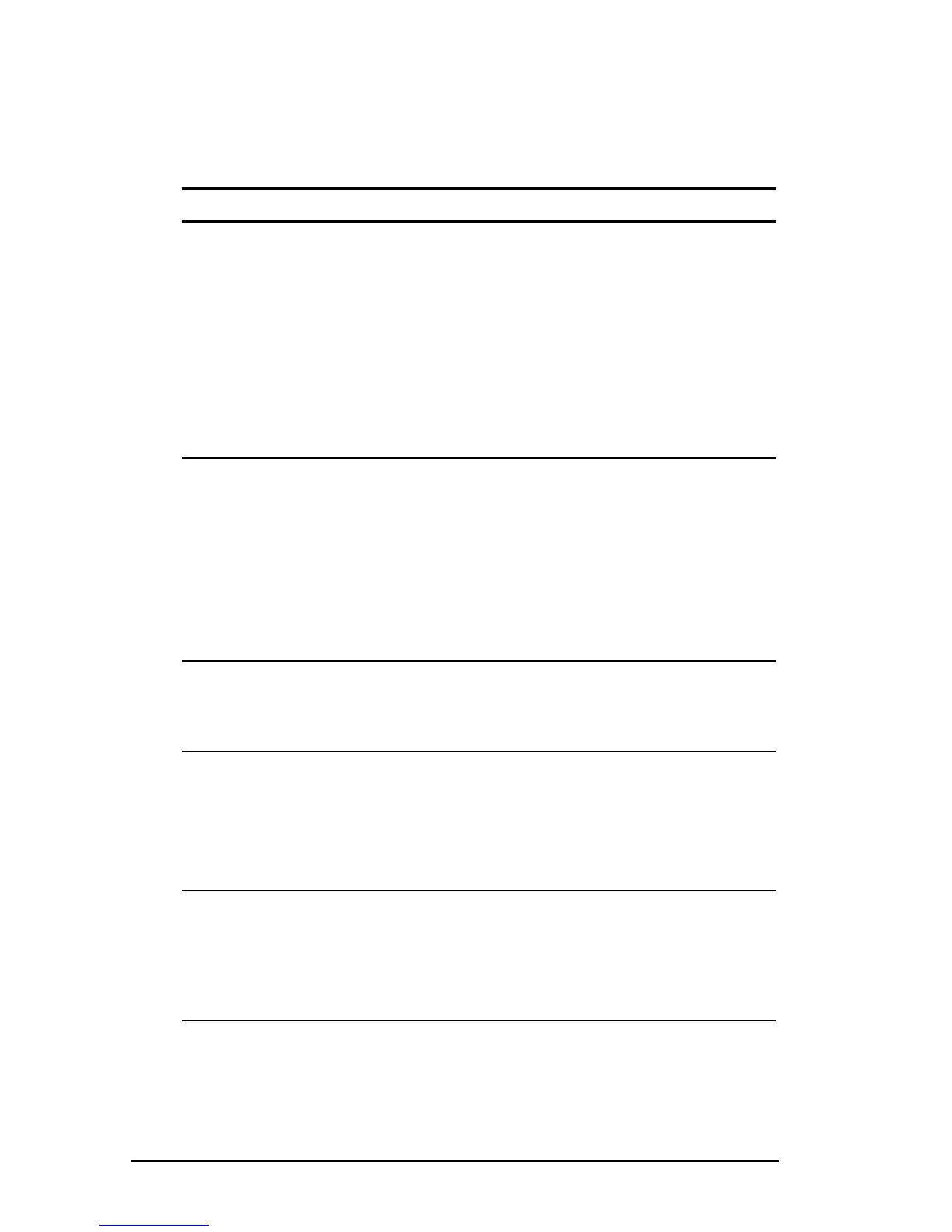4-16 Managing Power
COMPAQ CONFIDENTIAL - NEED TO KNOW REQUIRED
Writer: Beth Zanca Saved by: J Abercrombie Saved date: 04/27/00 5:38 PM
Part Number: 170045-002 File name: Ch04
Setting Power Preferences
in Windows 95 and Windows NT 4.0
Refer to the following table for procedures on setting power
preferences.
Preference Procedure from Control Panel
Select a preset level of power
use that applies whenever the
computer is running on a
battery pack.
NOTE: A battery conservation
level can also be displayed and
selected with the Fn+F7 hotkeys.
Select Power (or Compaq Power)Å
Battery Conservation Settings tab,
then select a conservation level:
■ High provides maximum battery
conservation.
■ Medium balances battery
conservation and system
performance.
■ None (drain) provides maximum
power.
Create a level of power use that
applies settings for the following
whenever the computer is
running on a battery pack
■ Suspend timeout
■ System idle timeout
■ Processor speed
■ Screen brightness
Select Power (or Compaq Power)Å
Battery Conservation Settings tab.
Select Custom, then enter your
preferences.
NOTE: Although a battery conservation
level can be displayed and selected
with the Fn+F7 hotkeys, Custom level
preferences must be entered on the
Battery Conservation Settings tab.
Enable/disable low-battery
warning beeps.
Select Power (or Compaq Power)Å
Battery Conservation Settings tab,
then select the On or Off radio
button.
Set Hibernation timeout. Select Power (or Compaq Power)Å
Hibernation tab, then select a timeout
from the Timeout drop-down list.
NOTE: This setting does not affect
system-initiated Hibernation during a
critical low-battery condition.
Exit Suspend after a user-
selected timeout.
Select Power (or Compaq Power)Å
Resume Timer tab. Select the
Enabled check box, then select a
date from the Date drop-down list
and a time from the Time drop-down
list.
Continued
