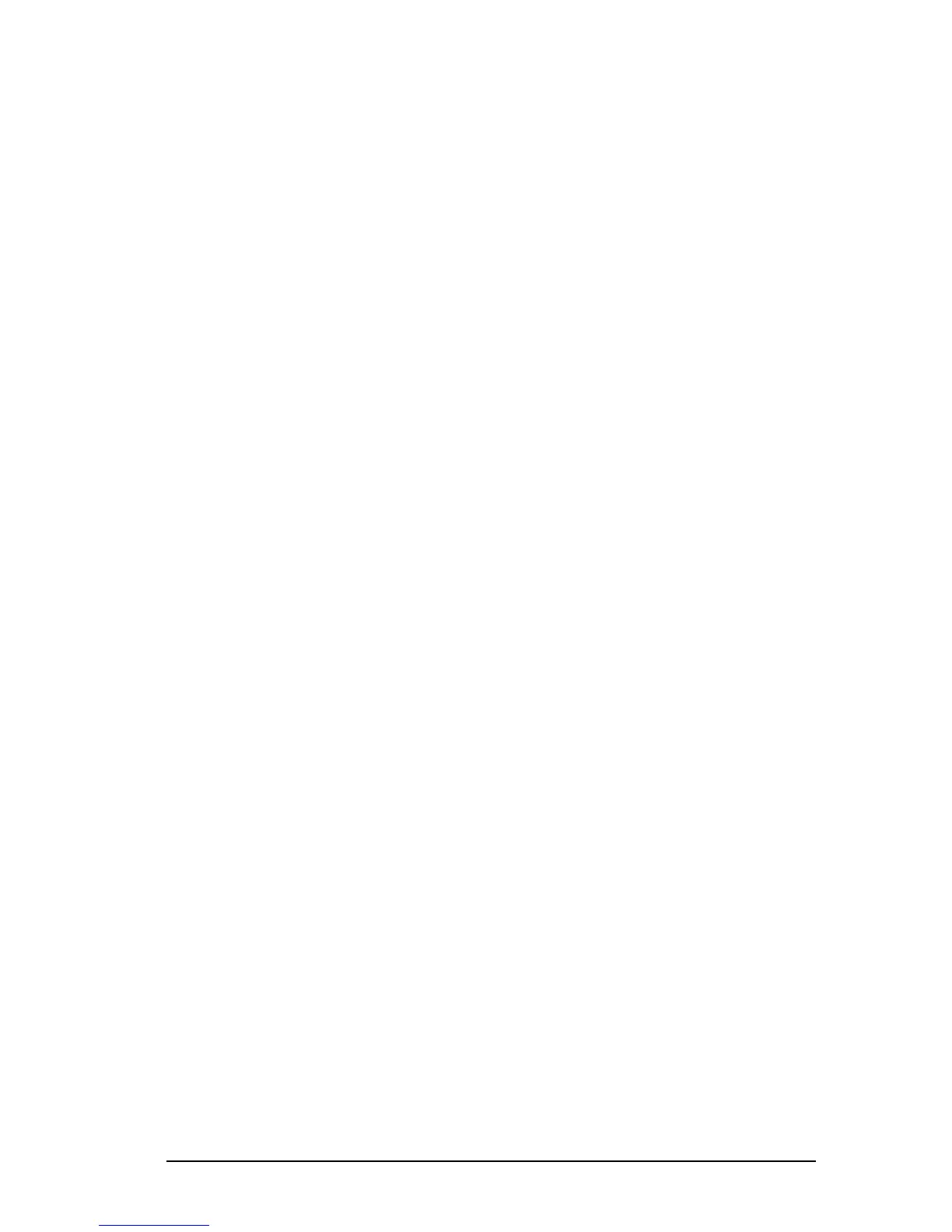Managing Power 4-21
COMPAQ CONFIDENTIAL - NEED TO KNOW REQUIRED
Writer: Beth Zanca Saved by: J Abercrombie Saved date: 04/27/00 5:38 PM
Part Number: 170045-002 File name: Ch04
Changing Performance Modes
Before the performance mode changes from Battery
Optimized to Maximum Performance mode in Windows 95 or
Windows NT 4.0 —You are prompted to restart the computer.
The restart selection on the prompt restarts the computer and
returns your work to the screen.
It is not necessary to restart the computer to change from
■ Battery Optimized to Maximum Performance mode in
Windows 98 or Windows 2000 Professional.
or from
■ Maximum Performance to Battery Optimized mode in any
operating system.
Combining Performance Modes with Other Power Settings
The SpeedStep technology performance modes are independent of
all other power settings available on the computer except the
Custom processor speed settings available in Windows 95 and
Windows NT 4.0.
In Windows 95 or Windows NT 4.0 only—
■ Custom processor speed settings can be set by selecting
StartÅSettingsÅ Control PanelÅPower or Compaq
PowerÅBattery Conservation Settings tabÅCustom.
■ The Custom processor speed applies any time the computer is
running on battery power.
Setting SpeedStep Preferences
NOTE: If the SpeedStep window and icon are not accessible, they
may be disabled in Computer Setup. To enable the window and
icon, refer to Chapter 15 in this guide.
Using the SpeedStep Window
To open the SpeedStep window from the desktop—
■ In Windows 95 or Windows NT 4.0, select
StartÅProgramsÅIntel SpeedStep technology.
■ In Windows 98, select StartÅSettingsÅControl
PanelÅPower MangementÅIntel SpeedStep technology tab.
■ In Windows 2000 Professional, select
StartÅSettingsÅControl PanelÅPower Options iconÅIntel
SpeedStep technology tab.
