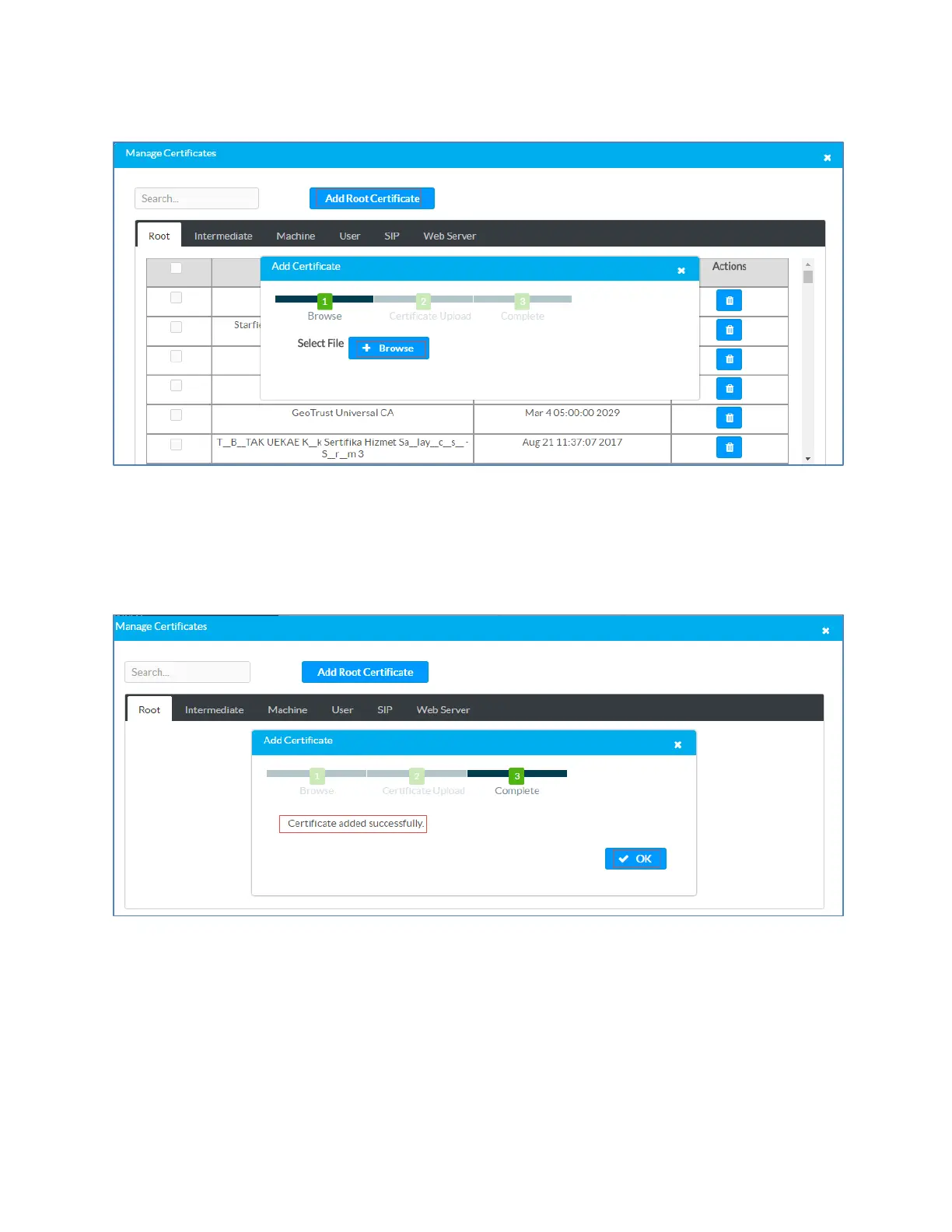Configuration Guide – DOC. 7991A CCS-UC-1: Secure SIP Endpoint with Cisco UCM 11.0
9
Crestron Mercury Configuration: Manage Certificates: Add Certificate: Browse
4. In the
window, click
.
5. Select the root_cer.cer file that needs to be uploaded, and click
.
6. On the screen that follows, click
. The device indicates that the certificate was
added successfully.
Crestron Mercury Configuration: Manage Certificates: Add Certificate: Add Complete
7. Click
and close the
window.
The certificate authority from where this root-cer certificate was downloaded
appears in the list of trusted certificate authorities.
8. On the main
screen, navigate to
Select Trusted Certificate
Authorities
.
