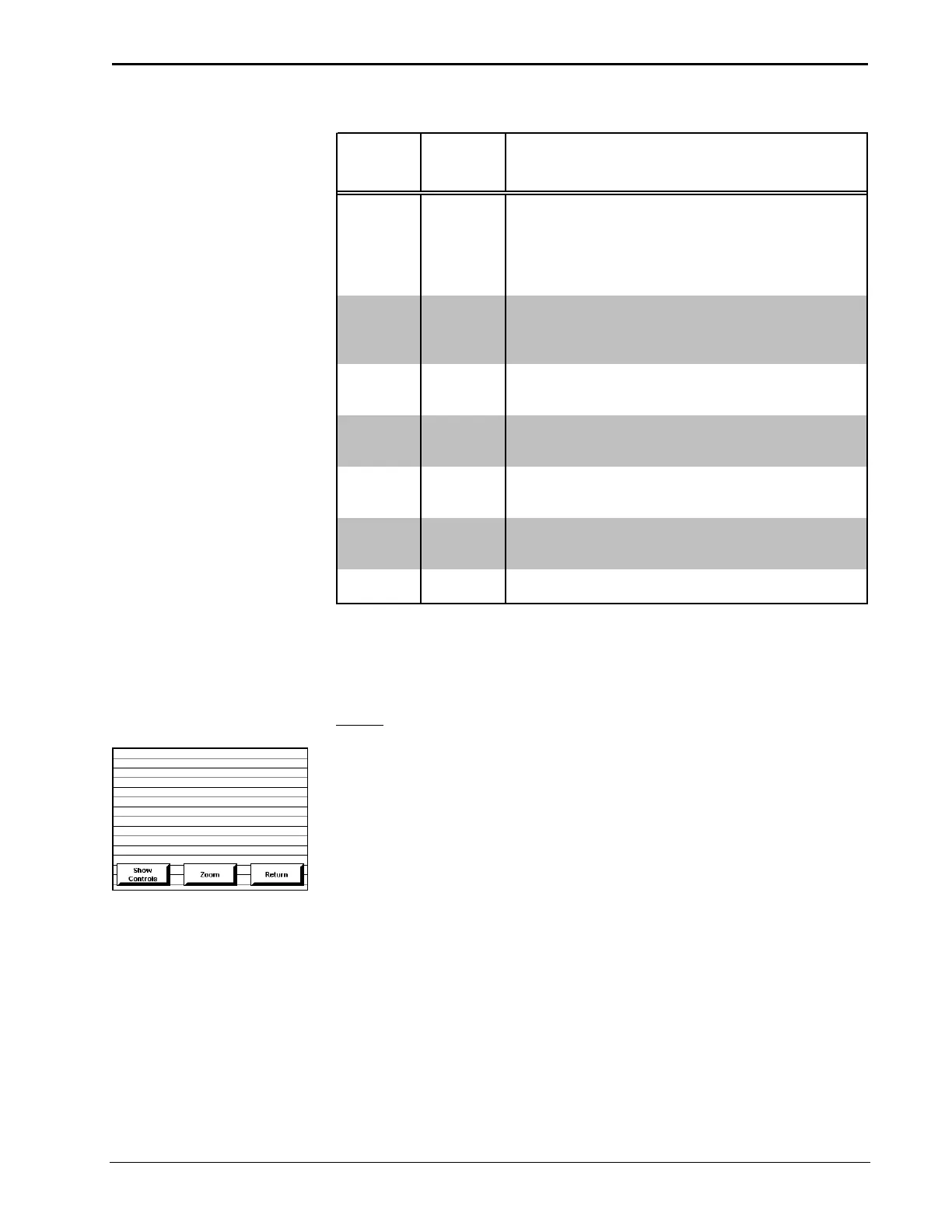Crestron Isys
TPS-2000L 5 Inch Lectern/Wall Mount Touchpanel
Audio Setup Details
AUDIO
MENU
BUTTON*
AUDIO
SETUP
SCREEN
DESCRIPTION**
Master 85%
Master
Volume
The volume of all audio types (WAV, line, and key click) is
rectified by Master Volume. If Master Volume is set to 100%, the
volume value for a given audio type is its full value. If Master
Volume is set to 0%, the volume of all audio types is overridden
and the touchpanel is silent. If Master Volume is a percentage
(say 50%), then all audio types can achieve only half their value.
WAV 74%
(On)
WAV
Enable WAV files with the
WAV On
button. The
WAV Off
button
disables this feature. Adjust volume with the
UP
and
DOWN
buttons. Select the
Play WAV File
to sample and adjust the
volume as a pre-loaded WAV file plays.
Line 74% (On) Line
Enable line level audio with the
Line On
button. The
Line Off
button disables this feature. Adjust volume with the
UP
and
DOWN
buttons.
All Audio On
All Audio
Control
It is possible to disable all audio types with the press of single
button. Select the
All Audio On
button to enable audio; select
the
All Audio Off
button to activate global muting.
Key Click
Enabled (Vol.
29%)
Key Click
Enable the key click with the
Click On
button. The
Click Off
button disables this feature. Adjust volume with the
UP
and
DOWN
buttons.
Mic AGC On AGC
The built-in microphone AGC (Automatic Gain Control) mode
can be controlled with two buttons:
Mic Audio AGC On
and
Mic
Audio AGC Off
.
Treble & Bass
(53%)
Treble & Bass
Two
UP
and two
DOWN
buttons allow the treble and bass to be
adjusted independently.
* The button text shown in this column demonstrates the default audio setting for the given button.
The items in parenthesis are also default values, but are seen in subsequent screens.
** Each screen has its own
Return
button to revert back to the AUDIO MENU.
Selected buttons are shown in red text on the touchpanel.
Video
Video Screen
The TPS-2000L can display balanced and unbalanced composite video input
supporting both NTSC/PAL formats. Select the Video button from the SETUP
MENU to display the video screen, shown to the left. The panel has built-in time-
based correction so video and graphics are always stable. The size of the video
window depends on the settings made using VT Pro-e. Use the Zoom button (or its
associated reserved join number, 17123) to zoom in on a region of video (2:1). The
initial zoom is centered on the image (shown as horizontal lines in the illustration).
Touch and drag a finger on the screen to pan to a desired area of the image. Selection
of the Return button (or its associated reserved join number, 17124) in the lower
right corner of the zoomed image returns the display to a 1:1 image. There is a
digital reserved join number (17125) that permits a toggle function for zoom.
The Show Controls button on the video screen offers another screen with a series of
buttons, each is detailed in a table after this paragraph. After video parameters have
been set, select the Return button to return to the SETUP MENU.
Operations Guide – DOC. 5972A 5 Inch Lectern/Wall Mount Touchpanel: TPS-2000L • 9