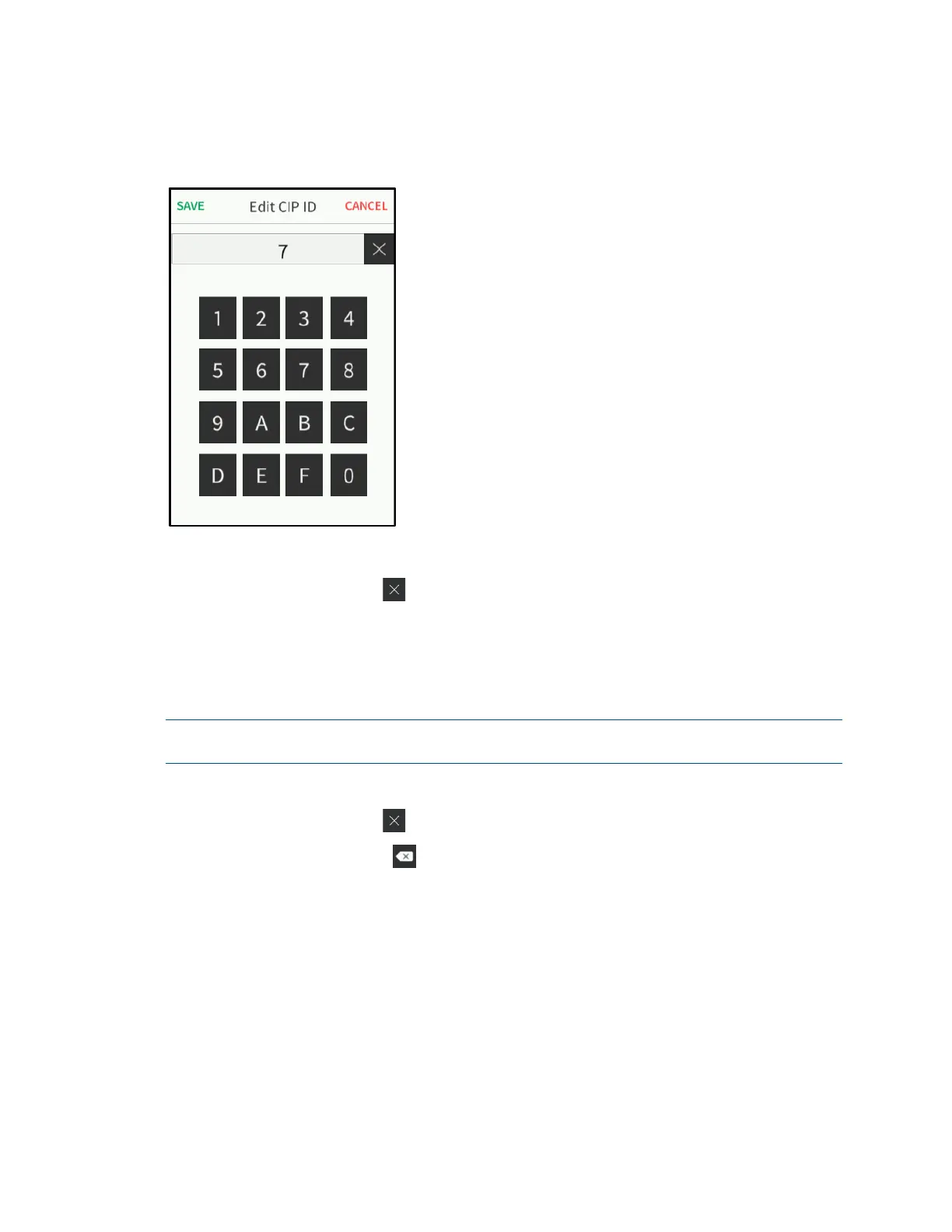18 • TSR-310: Handheld Touch Screen Remote Supplemental Guide – DOC. 8226D
Tap the CIP ID text field to display the on-screen hex keypad.
Edit CIP IP On-Screen Hex Keypad
• Use the keypad to make the new entry.
• Tap the clear button
in the text field to clear any previous entry.
• Tap SAVE to save a new entry or tap CANCEL to discard any changes. The
display returns to the
Edit IP Table Setup screen.
On the IP Table Setup screen, tap the IP Address / Hostname text field to display an on-
screen keyboard.
NOTE: Depending on the network configuration, using a static IP address may yield
slightly faster connections when the remote wakes.
• Use the keypad to make the new entry.
• Tap the clear button
in the text field to clear any previous entry.
• Tap the delete button
to delete the last digit.
• Tap SAVE to save a new entry or tap CANCEL to discard any changes. The
display returns to the
Edit IP Table Setup screen.
On the Edit IP Table Setup screen, tap Save to save the current entry or Delete to clear
the entry. If no changes are made, tap
< BACK to return to the IP Table Setup screen.
Tap < BACK again to return to the main setup screen.