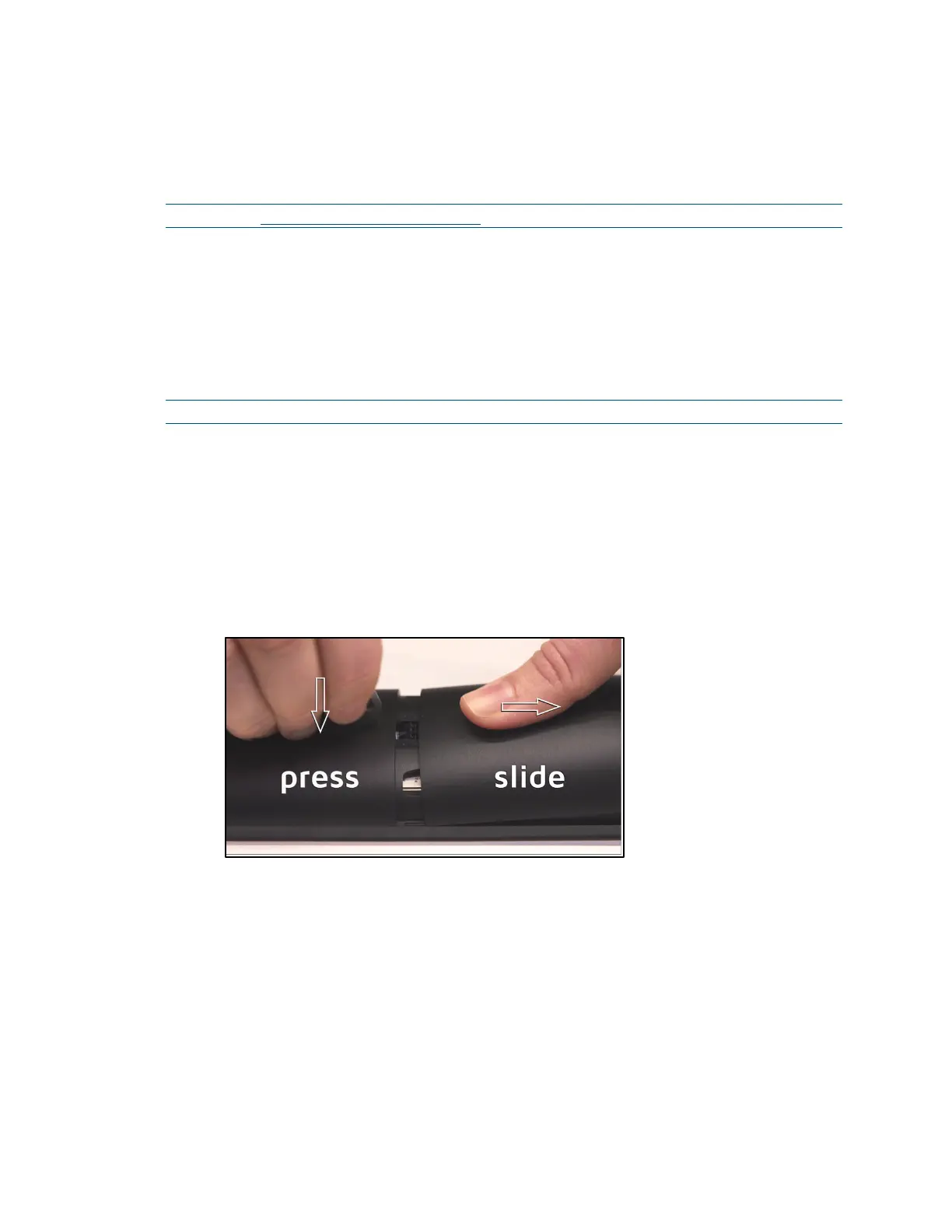Supplemental Guide – DOC. 8226D TSR-310: Handheld Touch Screen Remote • 47
Appendix A: Load Firmware via USB
Firmware updates require a wired or wireless connection to Crestron Toolbox™ software.
NOTE: Visit www.crestron.com/firmware to download the latest firmware PUF file.
• If the TSR-310 battery level is over 40%, firmware updates may be applied while
the remote is off the charging dock.
• If the TSR-310 battery level is under 40%, the TSR-310 must be placed on the
charging dock prior to applying firmware updates.
To update the firmware over a wired connection, use the micro USB port located inside
the TSR-310 battery compartment. Refer to the following procedure.
NOTE: The micro USB port is accessible only when the remote is undocked.
1. Place the TSR-310 on a clean, soft surface with the screen side facing down. Use
care to avoid scratching the front surface of the TSR-310.
2. Align the t-pin tool (included with the TSR-310) with the small hole on the rear of
the TSR-310.
3. Slide the battery cover away from the TSR-310 while pressing the t-pin down and
into the hole.
Removing the Battery Cover
4. Lift the battery cover up and off the TSR-310.
5. Connect the micro USB connector of a USB A to USB Micro B cable (not included)
to the micro USB port inside of the battery compartment, and connect the USB A
connector to a computer running Crestron Toolbox.
6. Perform the firmware update using the Package Update Tool in Crestron
Toolbox. For more information on using the Package Update Tool, refer to the
embedded Crestron Toolbox help file.
7. Once the firmware update has completed, remove the cable from the micro USB
port inside the battery compartment.
