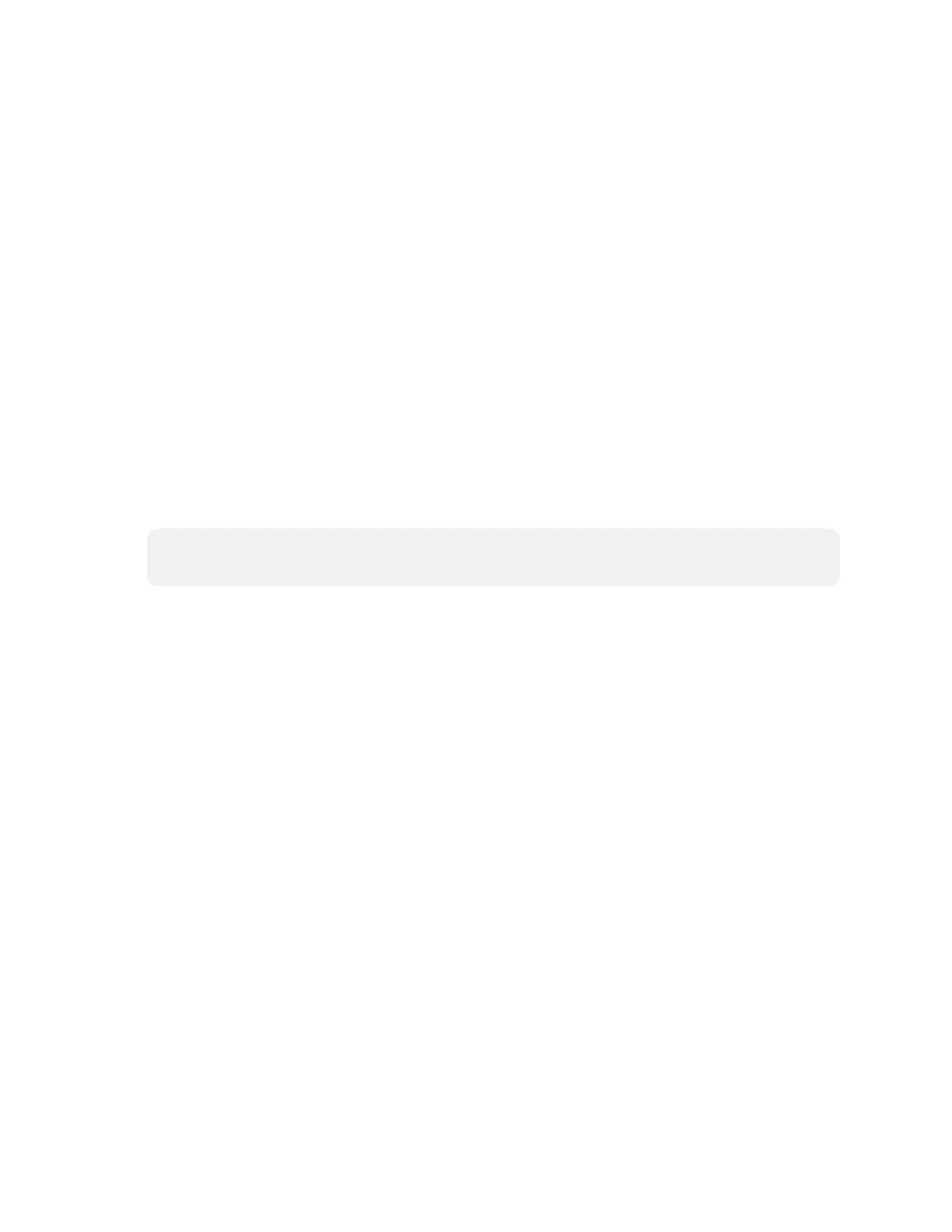122 • TSW-70 Series Product Manual — Doc. 8550E
Access the Web Configuration Interface
The touch screen provides a web configuration interface that is used to view and configure
various touch screen settings and to select an application. The interface can be accessed using
the touch screen IP address.
To access the web configuration interface using the touch screen IP address:
1. Ensure that the touch screen is connected to the network.
2. Use the Device Discovery tool in Crestron Toolbox™ software to discover the touch screen
and its IP address on the network.
3. Enter the touch screen IPaddressinto a web browser.
Create an Admin Account
The first time the web configuration interface is accessed, a dialog box is displayed asking the
user to create an admin account. A similar message is displayed when connecting to the device in
Crestron Toolbox software if an admin account has not already been created.
To create an admin account:
1. Enter a username and password for the admin account in the appropriate text fields.
CAUTION:Donot lose the username and password for the admin account, as the device
must be reset to factory settings to regain access.
2. Click OK. A dialog box is displayed stating that enabling authentication will restart the
web session.
3. Click Yes to confirm and restart. The username and password created in step 1 must be
entered to regain access to the web configuration interface.
Set the Time Zone
The time zone must be set on the touch screen if it will not be paired with a control system
IPtable.
To set the time zone:
1. Access the web configuration interface using either the touch screen IP address.
2. Select the Settings tab.
3. Navigate to System Setup >Time/Date.
4. Select the time zone where the touch screen will be used from the Time Zone drop-down
menu.
5. Click Save Changes on the top right of the screen.
