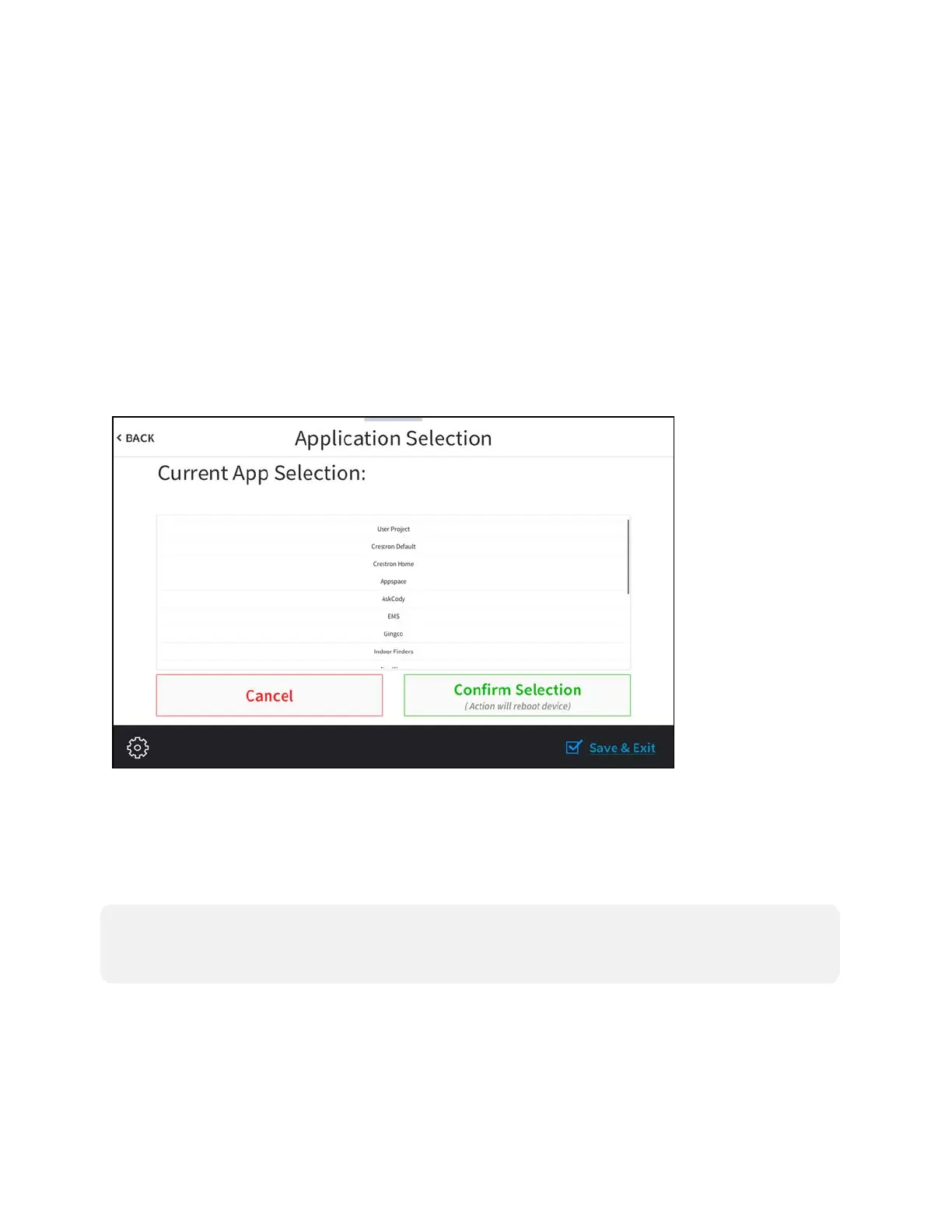152 • TSW-70 Series Product Manual — Doc. 8550E
l
Tap On or Off next to Enable to turn the digital clock screensaver on or off during standby
timeout
l
Tap On or Off next to 24 Hour to turn 24-hour time format on or off for the digital clock.
l
Tap the up and down arrow buttons under Screen Saver Brightness to increase or
decrease the screensaver brightness from 0 to 100%.
Tap < BACK to return to the Standby Timeout screen.
Tap < BACK on the Standby Timeout screen to return to the Setup screen.
ApplicationSelection
Tap Application Selection on the Setup screen to display the Application Setup screen.
Application Setup Screen
Use the Application Selection screen to select a touch screen application from the available
selections. User Project is selected by default, which is used when a custom project is loaded to
the touch screen. Swipe up or down through the list, and then tap an application to select it. Tap
Confirm Selection to confirm the selection or tap Cancel to return to the previous screen. Once
confirmed, the touch screen reboots with the new application running.
NOTE: Each application uses a unique setup procedure for registering and configuring the
application. For more information on setting up each application, refer to Application Selection
(on page213).
Tap < BACK to return to the Setup screen.
