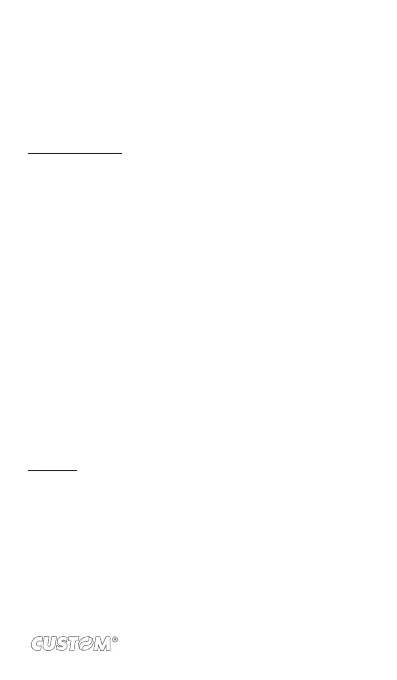5. When nished copying, close the USB drive window and
un-mount or eject the drive as required by your computer's
operating system. Remove the USB cable from your phone
and computer.
Play back music
At any level in your Library, touch & hold a listing (a song, artist,
album, or playlist) to open the context menu. Select Play to begin
play and go to the Playback screen. You can do the following
using the Playback screen:
1. Shuffle songs: Shuffle plays songs in random order.
Touch to toggle shufe on and off. When the con is grey,
shufe is off.
2. Repeat mode: Touch to step through repeat modes: repeat
all songs, repeat current song, don’t repeat (grey icon).
3. Go to any point in song: Slide ngertip in progress bar to
desired point in a song.
4. Playback control: from left to right icons: Go to beginning
song, Pause/ resume play and Go to next of song.
If a song is playing while you are on the Library screen, you can
switch to the Playback screen quickly by selecting the lower
song bar.
Playlists
You can create as many playlists as you wish. Note that the ‘Re-
cently added’ playlist is a system playlist and cannot be deleted
or renamed. Also, if you make any voice recordings as part of
a MMS message, they will be stored automatically in a playlist
called “My recordings”.
103