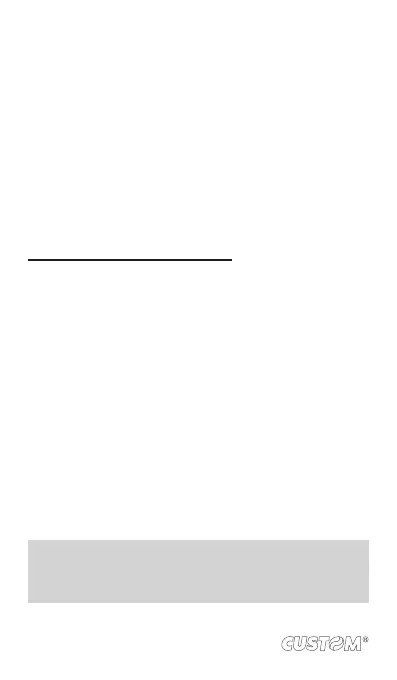9.2 Music
To open your music Library, on the Home screen, touch Music icon.
Your music is organized into four categories: Artists, Albums,
Songs, and Playlists. Select a category to view the lists within
each. Once in a category, keep selecting until you reach the
music you want to play.
For example, if you select the Artists category, you will see a
list of artists in A-Z order. If you select an artist, the list opens
to display that artist’s albums. Select an album, and the album’s
song list displays.
Load music onto your Memory card
All the music you can listen to on your phone is stored on
memory card. Read the instructions below to add music to your
memory card.
1. Mount your memory card to your computer by doing one of
the following: Remove the memory card and insert it into
a card reader attached to your computer; or, attach your
phone to your computer using a USB cable that came in
the box. If you use this method, make sure the Home >
Settings > Storage > SD card is selected.
2. On your computer, nd the mounted USB drive and open it.
3. Although your phone will nd all music les on your memory
card, it’s advisable to keep the number of les or folders at
the root level to a minimum. So, if you wish, create a folder
at the top-level called “music” (or whatever you want) to
store your les.
4. Open this folder and copy music les into it. If you want,
create folders within “music” to organize your music further.
If you want to use certain music les as phone, notication,
or alarm ring tones.
NOTES: you do not want a ringtone to appear in your music
Library but you do want it to be available as a ringtone, and then
create the ‘ringtones’, ‘notications’, or ‘alarms’ folder outside
your ‘music’ folder.
102