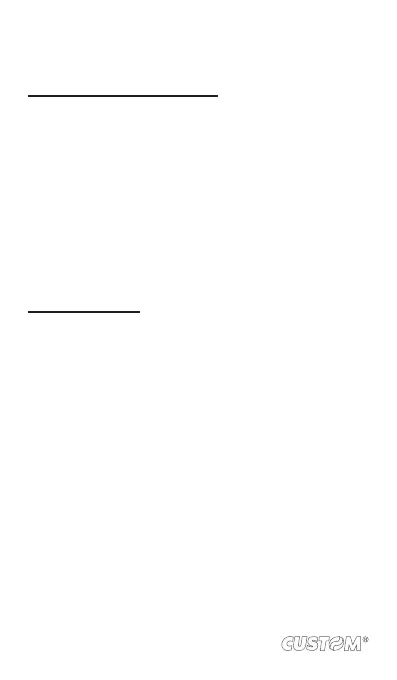select Bookmarks.
3. Refresh a Web page: To refresh the contents of the current
page, press MENU and select ‘Refresh’.
Open pages in separate windows
You can keep more than one Web page open by using multiple
windows to display the pages. You can open up to eight windows.
Open a new window: From a Web page, press MENU and select
‘Windows’. The Current windows screen opens, showing the Web
page you started from, plus a “new window”. Select ‘New window’.
Your home page opens in a new window. To return to one of the
other windows, press MENU and select ‘Windows’. Select the
page you want to view.
Manage bookmarks
You can store as many bookmarks as you want on your phone.
Press MENU and select ‘Bookmarks’. The Bookmarks screen
opens.
1. Bookmark any page: Select ‘Add’. Type a name and location
(URL) in the dialog box. Select ‘OK’.
2. Send bookmarked page’s URL: Touch & hold the bookmark
you want to open. The context menu opens. Select ‘Share
link’. An email Compose screen opens with the URL as the
message. Address your message and nish composing
and select ‘Send’.
3. View bookmarked page: Touch & hold the bookmark you
want to open. The context menu opens. Select View page
or Open in new window.
4. Edit bookmark: Touch & hold the bookmark you want to e
open. The context menu opens. Select ‘Edit bookmark’.
The edit bookmark dialog box opens. Type your change
and select ‘OK’.
5. Delete a bookmark: Touch & hold the bookmark you want to
open. The context menu opens. Select ‘Delete bookmark’.
You will be asked to conrm.
96