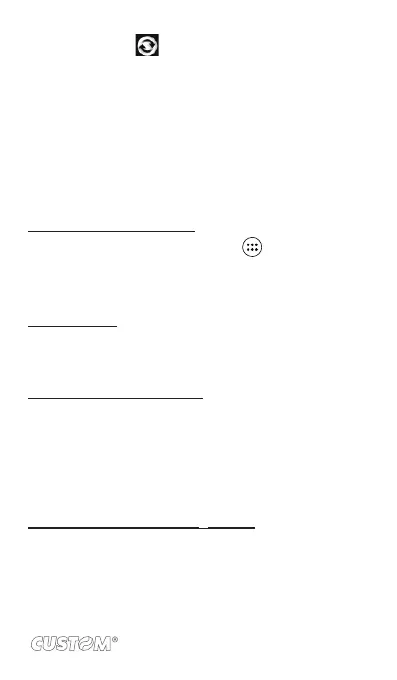If you see this icon to the left of the sync check box, then
there was a temporary problem with the data synchronization.
Check your data connection and try again later
5.2 Bluetooth®
You can use Bluetooth® to send and receive calls using a headset
or hands-free car kit.
Turn on Bluetooth® services
1. On the Home screen, then touch and select Settings.
2. Select Bluetooth®, and then select ‘Bluetooth® check box
to turn on Bluetooth® services.
3. When on, the Bluetooth® icon appears in the status bar.
Discoverability
By default, your phone is “discoverable” when turned on the
Bluetooth®. This means other Bluetooth® devices will see your
phone in their scans for Bluetooth® devices.
Name your Bluetooth® device
1. Make sure you have turned Bluetooth® on.
2. Select Settings > Bluetooth® > Bluetooth® settings (touch
MENU)> Rename this device.
3. Type the name for your device in the dialog box, and then
select ‘OK’.
4. Your new device name appears on the Bluetooth® set-
tings screen.
Pair & connect with Bluetooth® devices
Before your phone can communicate with a Bluetooth® headset
or hands-free car kit, the devices must “pair”, then “connect”:
1. Make sure you have turned Bluetooth® on.
2. Your phone starts scanning for Bluetooth® devices within
range. As they are found, the devices appear in the list of
83