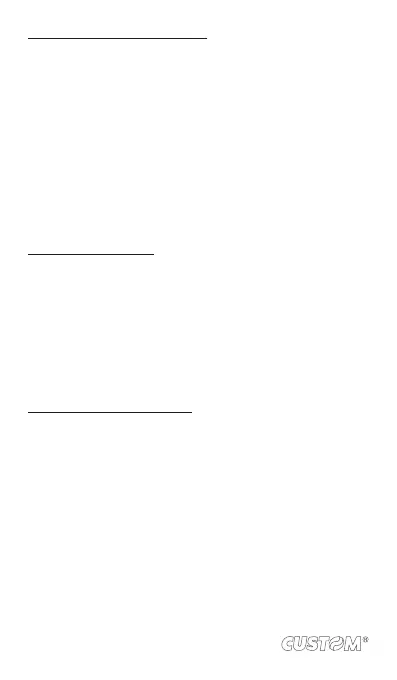Create a playlist on your phone
1. From the Library, select a category. From the list that
appears, navigate to the artist, album, or song that you
want on a playlist.
2. Touch & hold the artist, album, or song to open the con-
text menu.
3. Select Add to playlist.
4. In the Add to playlist menu that opens, select New to create
a new playlist, or one of the existing playlists.
5. The song(s) are added.
Manage your playlists
Go to the Library screen and select ‘Playlists’. All your playlists
appear.
Touch & hold the playlist to open the context menu. You can
do the following from this screen: Play, Edit (rearrange songs),
Delete and Rename.
Create ringtones from songs
You can set any of your songs as a phone ringtone:
1. From the Library, navigate to a song you want to use as
a phone ringtone.
2. Touch & hold the song in the list to open the context menu.
3. Select Use as phone ringtone. The ringtone is set as your
default incoming call ringtone.
4. Now, when you go to Home > Settings > Audio proles,
and select a phone ringtone, your song will be listed as
an option.
104
