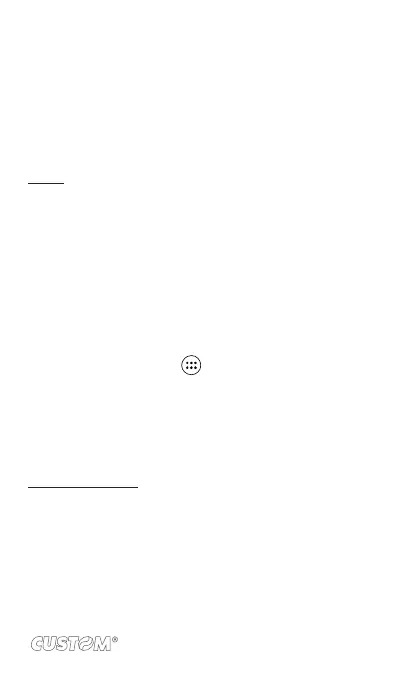8 INTERNET
8.1 Ways of Connecting to the Internet
Your device’s networking capabilities allow you to access the
Internet or your corporate network through WLAN, GPRS, EDGE
(if available), WCDMA or FDD_LTE (if SIM card supported).
You can also add and set up a VPN or proxy connection.
WLAN
WLAN provides wireless Internet access over distances of up to
100 meters (300 feet). To use WLAN on your device, you need
access to a wireless access point or “hotspot”.
Note: The availability and range of your device’s WLAN signal
depends on the number, infrastructure, and other objects through
which the signal passes
8.2 Browser
To open the Browser, touch and select Browser icon.
The Browser always opens to the last Web page you were view-
ing. The rst time you enter the Browser after powering on, your
home page will display.
You can change your home page by pressing MENU > Settings
>General > Set homepage.
The Browse screen
From the Browse screen you can do the following:
1. Go to a Web page: Make sure the focus is not on a text
box and then start typing the URL.
2. Add a bookmark: Bookmark the Web page you are cur-
rently viewing:
• Press MENU and select ‘Save to bookmarks’.
• Conrm the URL and name, and then select ‘OK’.
• To view all your bookmarks, press MENU and
95