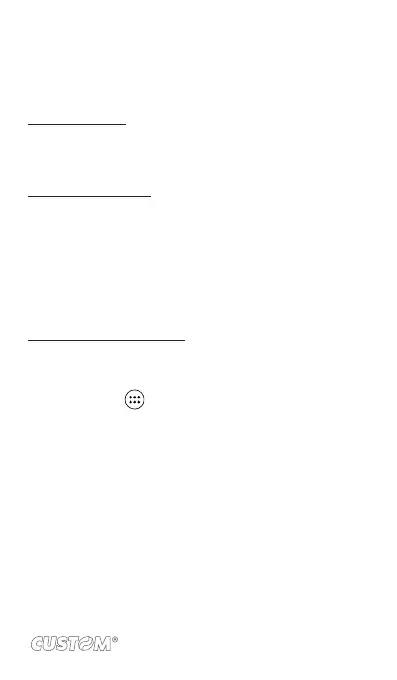Vibrate: Select this check box to have your phone vibrate when
it goes off.
Once your alarm goes off, you will receive an alert with the options
to Snooze (for 10 minutes) or Dismiss.
Add more alarms
To add more than three alarms, from the main Alarm Clock screen,
press MENU and select ‘Add alarm’.
Change clock display
You can change the appearance of the clock displayed on the
main Alarm Clock screen:
1. Go to the main Alarm Clock screen.
2. Touch the clock with your ngertip to open the Clock
selection screen.
3. Slide your ngertip horizontally along the bottom clock face
row and touch the face you want to display.
Change date & time display
You can change the format of the time displayed in your alarms
from the global Settings screen:
1. Go to the main Alarm Clock screen. On the Home screen,
then touch , and then press MENU and select Settings.
Scroll down and select ‘Date & time’. The Date & time set-
tings screen appears.
2. Use the network-provided values by selecting ‘Automatic’
check box.
3. Select ‘Use 24 hour format’ check box if you wish to use
that rather than 12 hour format.
4. Select t ‘Select date format’ option to open the menu of
various date formats.
109