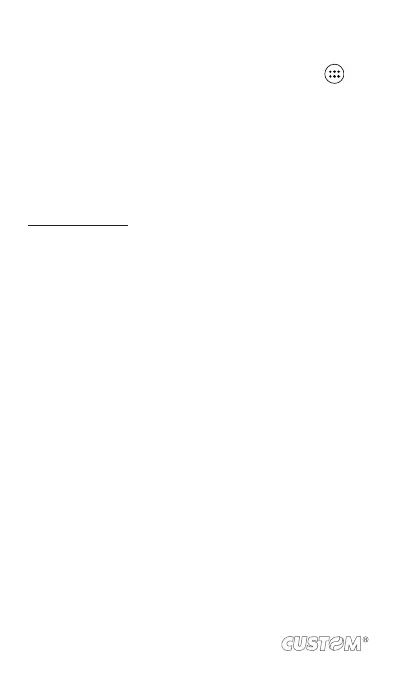10.3 Calculator
To open Calculator, on the Home screen, then touch and
select the Calculator icon.
The Calculator offers two panels: basic and advanced. Switch
back and forth between panels by pressing MENU and selecting
‘Advanced panel’ or ‘Basic panel’, as you wish.
Calculator panels
Two calculator’s panels are available: basic and advanced. Use
the Basic panel to enter numbers and perform basic addition,
subtraction, multiplication, and division. Use the Advanced panel
to insert advanced operators or delimiters, such as sine, cosine,
tangent, square root, parentheses, etc.
Switch back and forth between calculator panels by pressing
MENU and selecting ‘Advanced panel’ or ‘Basic panel’, as you
wish. As soon as you select an advanced operator, the panel
switches back to Basic, where your operator appears. When you
touch a key on the screen, the key ashes red to let you know
the selection was made. Make sure you see the red ash before
entering your next number or completing the operation.
To delete numbers, one at a time, touch CLEAR on the screen.
To clear your operation history, press MENU and select ‘Clear
history’.
110