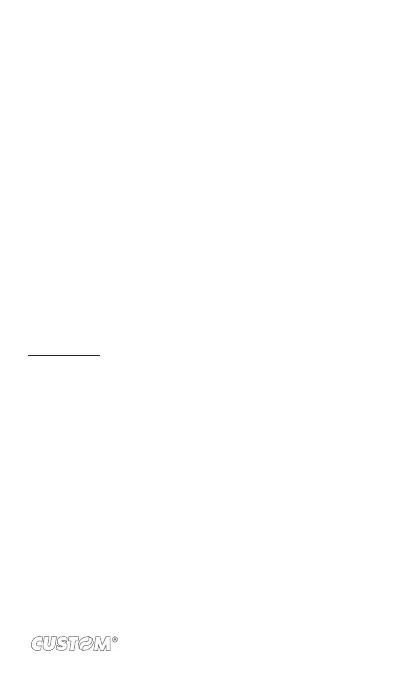Open downloaded item
1. From the Android Market Home screen, press MENU and
select ‘Downloads’.
2. Select the item you want to open. The Item details screen
appears.
3. Select ‘Open’ button at the bottom of the screen.
Read security permissions for this item
Items you download and install on your phone typically have
access to functionality. You can view what an item has access
to on your phone:
1. From the Android Market Home screen, press MENU and
select ‘Downloads’.
2. Select the item you want to read about. The Item details
screen appears.
3. Press MENU and select ‘Security’.
4. All areas of your phone that this item has access to are
listed.
5. Dismiss the screen by selecting ‘OK’.
Flag content
If you have a concern about an item, you can “ag” it for further
investigation.
You can further manage your Android Market applications from the
Home > Settings > Applications > Manage applications screen.
Review your downloaded items Rate a downloaded item
If you’d like to rate one of the items you’ve downloaded from
Android Market, follow these steps:
1. From the Android Market Home screen, press MENU and
select ‘Downloads’.
2. Select the item you want to rate to open its Item details
screen.
3. Select ‘My rating’ section to open the Rate it! dialog box.
Touch the number of stars you want to give the item...
more stars is better!
When ready, select ‘OK’ to submit your rating.
113