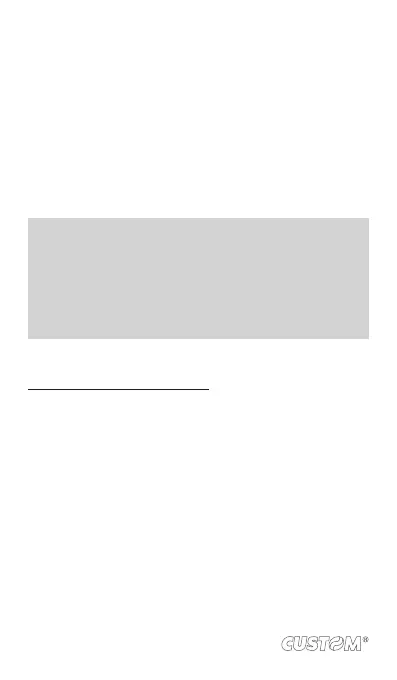Bluetooth® devices.
3. To pair with a device in the list, select it.
4. Type the device’s PIN and then ‘Pair’.
5. Once paired, select the device name to connect.
6. Pairing and connection status appear under the device
name.
7. Once the other Bluetooth® device shows “connected” sta-
tus, you can start using it to make and receive phone calls.
8. To un-pair with a device, touch the icon on the side of
device to open the context menu. Select Un-pair, as ap-
propriate. If you select ‘Un-pair’ when connected, you will
be disconnected as well.
NOTES: The phone supports only the headset and hands-free
Bluetooth® proles, so if you try to connect to a device that is
not a headset or hands-free car kit, then you will receive an
“unable to connect” message.
If you pair with a second headset while connected to the rst,
the rst headset will remain connected. To switch connection
to the second headset you must manually select that headset
again after pairing.
Rescan for Bluetooth® devices
If you want to update the list of Bluetooth® devices, select
“Refresh”.
84