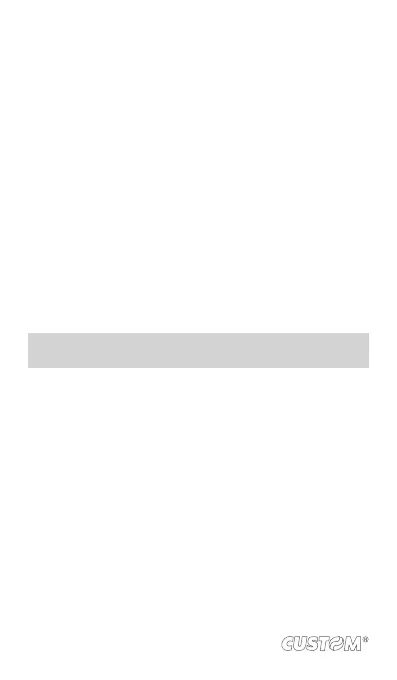From the Inbox:
• Press MENU and select ‘Compose’.
• Add recipients by typing a name or address in the
‘To’ eld. Matching contacts will appear. Select the
recipient or continue typing the address. Add as
many as you wish.
• Type a subject and message.
• Select ‘Send’, ‘Save as draft’, or ‘Discard’. Pressing
BACK will also save as draft unless you have not
typed anything.
5. Delete message
From the Inbox:
• Expand the Inbox to display the messages.
• Touch & hold the message you want to delete.
• Select ‘Delete’.
• Your message is moved to the Trash.
6. Empty Trash: Once you’ve moved a message to the Trash,
to empty messages in the Trash you must delete each
message individually. Press MENU and select ‘Folders’
to enter the Trash.
NOTE: that the message is only deleted from your phone, not
from the account server.
7. Remove an email account: You can always remove a POP3
or IMAP email account from your phone. Go to your Inbox,
press MENU and select ‘Accounts’. Your Accounts screen
opens. Touch & hold the account you want to remove to
open the context menu. Select ‘Remove account’. You will
be asked to conrm before the account is removed.
92