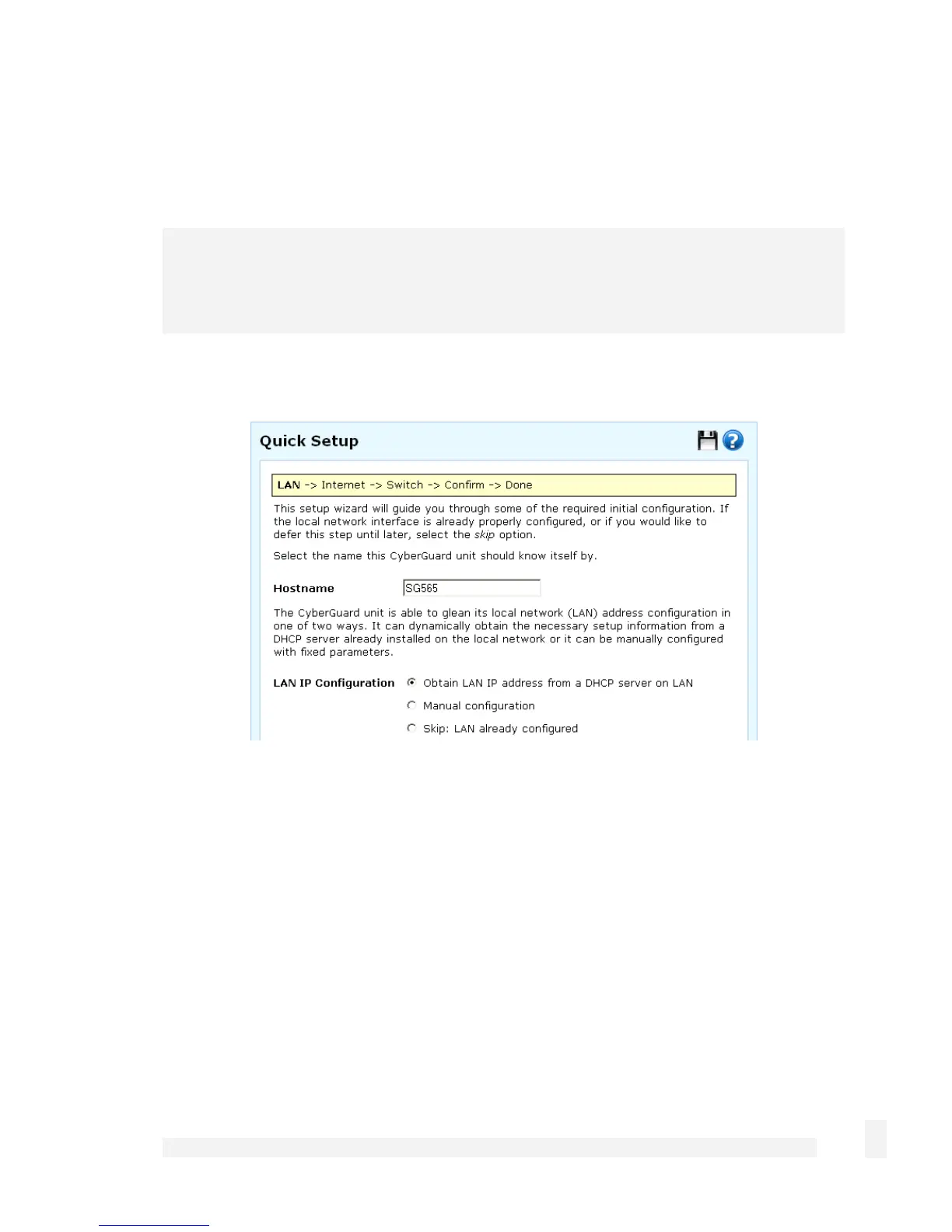Getting Started
27
Enter and confirm a password for your CyberGuard SG appliance. This is the password
for the user root, the main administrative user account on the CyberGuard SG appliance.
It is therefore important that you choose a password that is hard to guess, and keep it
safe.
Note
The new password takes effect immediately. You are prompted to enter it when
completing the next step.
The quick setup wizard is displayed.
Changing the Hostname is not typically necessary.
Select how you would like to set up your LAN connection then click Next.
Note: You must select Manual configuration in order to enable the CyberGuard SG
appliance’s built-in DHCP server. The CyberGuard SG appliance’s DHCP server
automatically configures the network settings of PCs and other hosts on your LAN.
Changes to the CyberGuard SG appliance’s LAN configuration do not take effect until the
quick setup wizard has completed.
Select Manual configuration to manually specify the CyberGuard SG appliance’s
LAN connection settings (recommended).