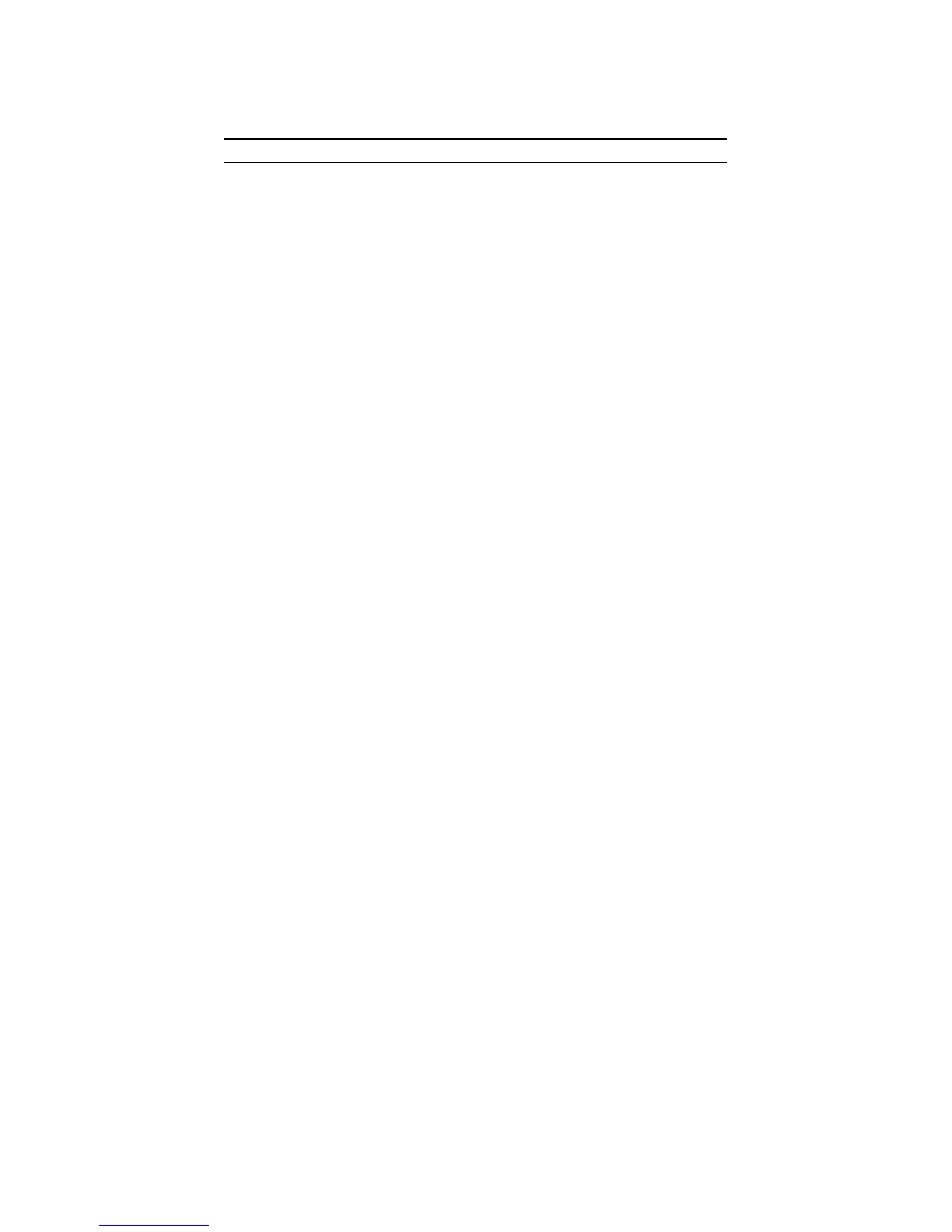22
Web Access: Double click the device in the Monitor List or select
a device in the Monitor List and click the “Web Access” button to
access the device in the Web browser.
Toolbar
The toolbar in the Web Management Utility has four main tabs:
File, View, Options, and Help.
The “File TAB” has the Monitor Save, Monitor Save As, Monitor
Load, and Exit functions.
Monitor Save: To record the setting of the Monitor List to the
default settings. The next time you open the Web Management
Utility, it will automatically load the default recorded setting.
Monitor Save As: To record the setting of the Monitor List to
an appointed filename and file path.
Monitor Load: To manually load the setting file of the Monitor
List.
Exit: To exit the Web Management Utility.
The “View TAB” has the view log and clear log function. This
function will display the trap setting.
View Log: To show the event of the Web Management Utility
and the device.
Clear Log: To clear the log.
The “Option TAB” has the Refresh Time function. This function
helps you to refresh the time frame that you are monitoring the
device. Choose 15 secs, 30 secs, 1 min, 2 min, and 5 min to select
the time for monitoring.
