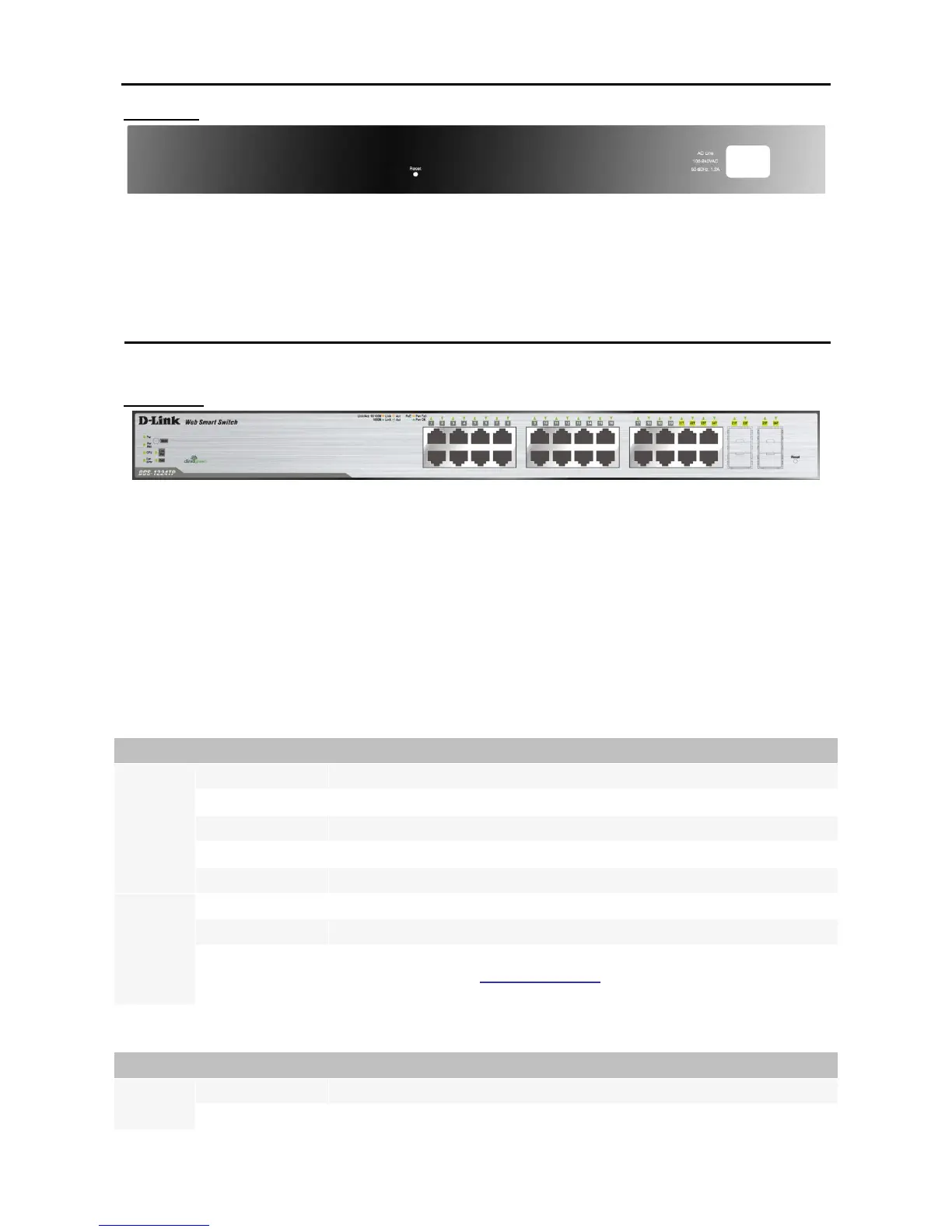Rear Panel
Figure 11 – DGS-1224T Rear Panel
Reset: By pressing the Reset button the Switch will change back to the default configuration and all changes
will be lost.
Power: The power port is where to connect the AC power cord.
DGS-1224TP
24 Port 10/100/1000BaseT PoE with 4 Combo SFP Smart Switch
Front Panel
Figure 12 – DGS-1224TP Front Panel
Power LED: The Power LED flashes when the Switch is connected to a power source.
Power Max LED: The Power Max lights up when the system power resource remain ≦15.4W, in the
meantime, system will not provide power to the additional PoE PD inserted.
CPU LED: When the CPU LED is blinking, then the switch is in the normal condition. If the CPU LED is off or
stays in solid light state that means the system might have crashed or firmware upgrade has failed.
Fan Error LED: The FAN LED shows the status of the fans, light off indicates all fans work fine and the red
light indicates that one or multiple fans are working abnormally.
Mode Button: To select the mode of port LED, the Link/Act and PoE LED under the mode button will solid
green to indicate which mode is selected.
Port LED (1-20, 21T~24T): The port LED will indicate Link/Act or PoE status of this port depending on the
LED mode you selected:
