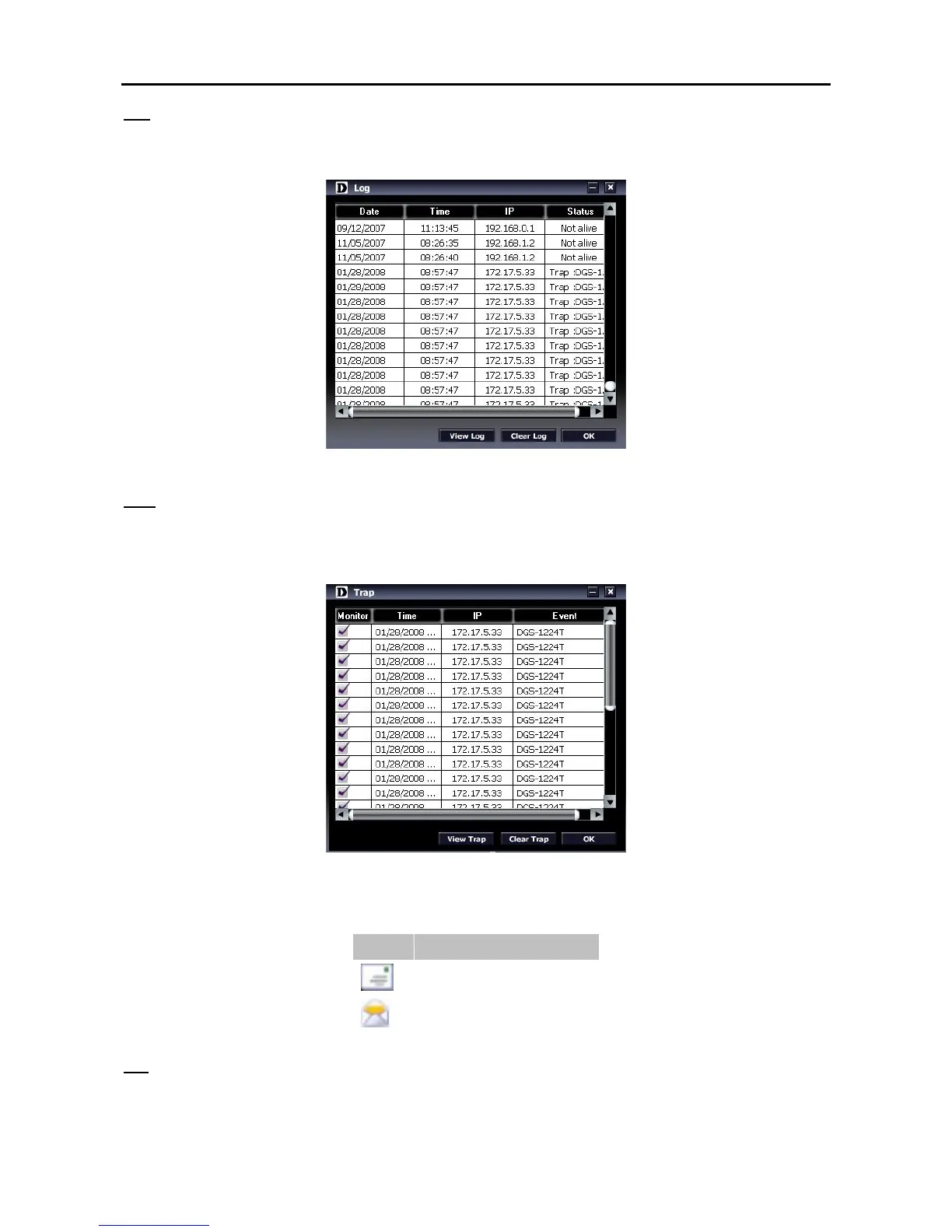Log
By clicking on this icon the Log window will pop up. Click View Log to show the events of the SmartConsole
Utility and the device. Date/Time indicates when the log was received, IP indicates where it comes from and
Status shows the content of this log message. Click Clear Log to clear all log entries. Click OK to exit.
Figure 18 – SmartConsole Log
Trap
By clicking on this icon the Trap window will pop up. Click View Trap to show the events of the
SmartConsole Utility and the device. Date/Time indicates when the trap was received, IP indicates where it
comes from and Status shows the content of this trap message. Click Clear Trap to clear all entries. Click
OK to exit.
Figure 19 – SmartConsole Trap
The trap icon in the SmartConsole Settings will change while receiving new trap messages please see below
for detail description
