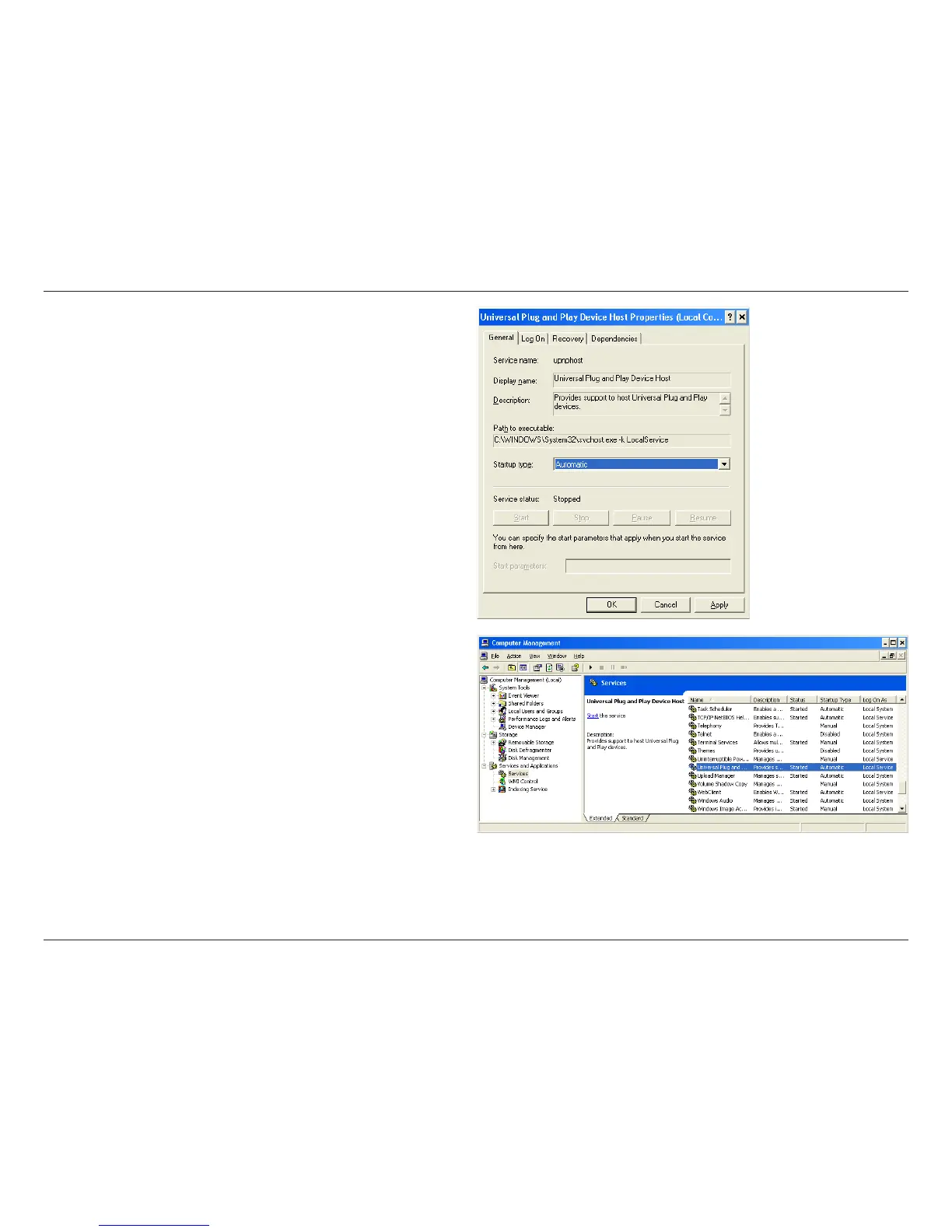12D-Link DPR-1260 User Manual
Section 2 - Installation
5. Make sure that the Startup type is set to Automatic.
6. Click Start and then click on OK once the service has
finished starting.
7. Locate the service named SSDP Discovery Service, right-click the service, and select Properties.
8. Repeat Steps 5 and 6 for the SSDP Discovery Service.