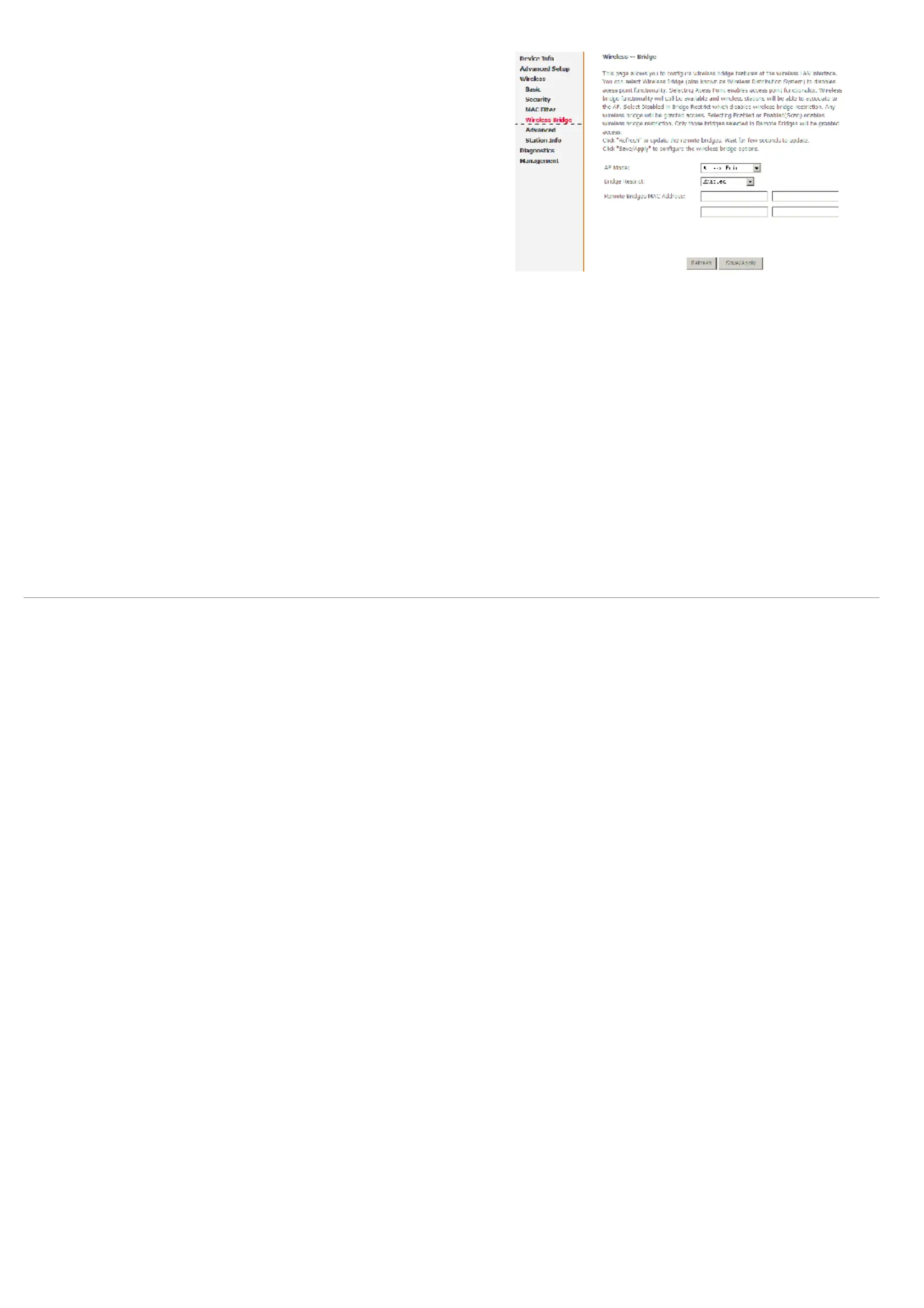Web Configuration
D-Link DSL-2600U User Manual
70
= AP Mode: Select Access Point’s functionality to be Access Point or pure Wireless
Bridge. You can select Wireless Bridge (also known as Wireless Distribution
System) to disables access point functionality. Selecting Access Point enables
access point functionality and Wireless bridge functionality will still be available and
wireless stations will be able to associate to the AP.
= Bridge Restrict: Select Disabled in Bridge Restrict which disables wireless bridge
restriction. Any wireless bridge will be granted access. Selecting Enabled or
Enabled (Scan) enables wireless bridge restriction. Only those bridges selected in
Remote Bridges are granted access.
You can manually enter Remote Bridges MAC Address to the list. You can also do it
automatically in the following steps:
Step 1 In the Bridge Restrict list, click Enabled (Scan).
Step 2 Click Refresh to update the remote bridges.
The router waits for a few seconds to update. And then lists the results in the Accessible
Access Points table.
Step 3 Check on the box in the left column of the list for selecting the Access Point to
which you want to establish a WDS connection.
Step 4 Click Save/Apply.
You must configure all Bridges Access Point with:
= The same encryption and authentication mode as Open, Shared, WEP, WPA-PSK
or WPA2-PSK.
= The same fixed channel.
Click Save/Apply to configure the wireless bridge options and make the modification
effect.
