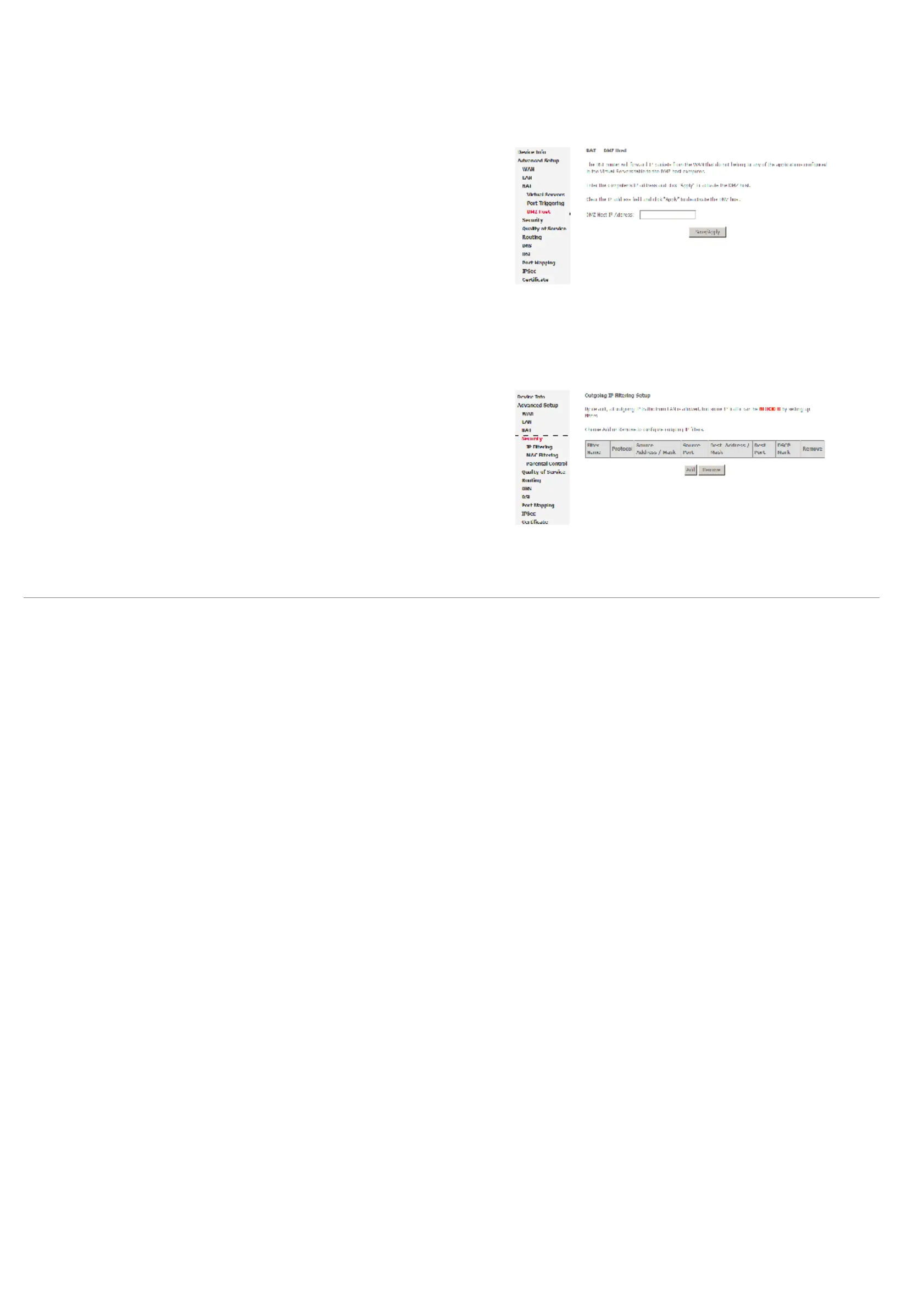Web Configuration
D-Link DSL-2600U User Manual
37
You can set up a client in your local network as a so-called DMZ host. Your device then forwards all incoming data traffic from the Internet to this client. You can, for
example, operate your own Web server on one of the clients in your local network and make it accessible to Internet users. As the exposed host, the local client is directly
visible to the Internet and therefore particularly vulnerable to attacks (for example, hacker attacks). Enable this function only when necessary (for example, to operate a
Web server) and when other functions (for example, port forwarding) are inadequate. In this case, you should take appropriate measures for the clients concerned.
Note: Only one PC per public IP address can be set up as an exposed host.
Adding a DMZ Host
Step 1 To set up a PC as a DMZ host, select Advanced Setup > NAT > DMZ host.
Step 2 Enter the local IP address of the PC that is to be enabled as an exposed host.
Step 3 Click Save/Apply to apply the settings.
Remove DMZ host
Step 1 Clear the DMZ Host Address.
Step 2 Click Save/Apply to apply the settings.
Security
Click Security > IP Filtering and the following interface appears. By default, the firewall is
enabled. The firewall is used to block document transmissions between the Internet and
your PC. It serves as a safety guard and permits only authorized documents to be sent to
the LAN.
Note: If the modem is configured to bridge mode only, IP filtering is disabled and the IP
filtering interface does not appear.
If the modem does not configure a PVC of Bridge mode, MAC filtering is disabled and the
MAC Filtering interface does not appear.
