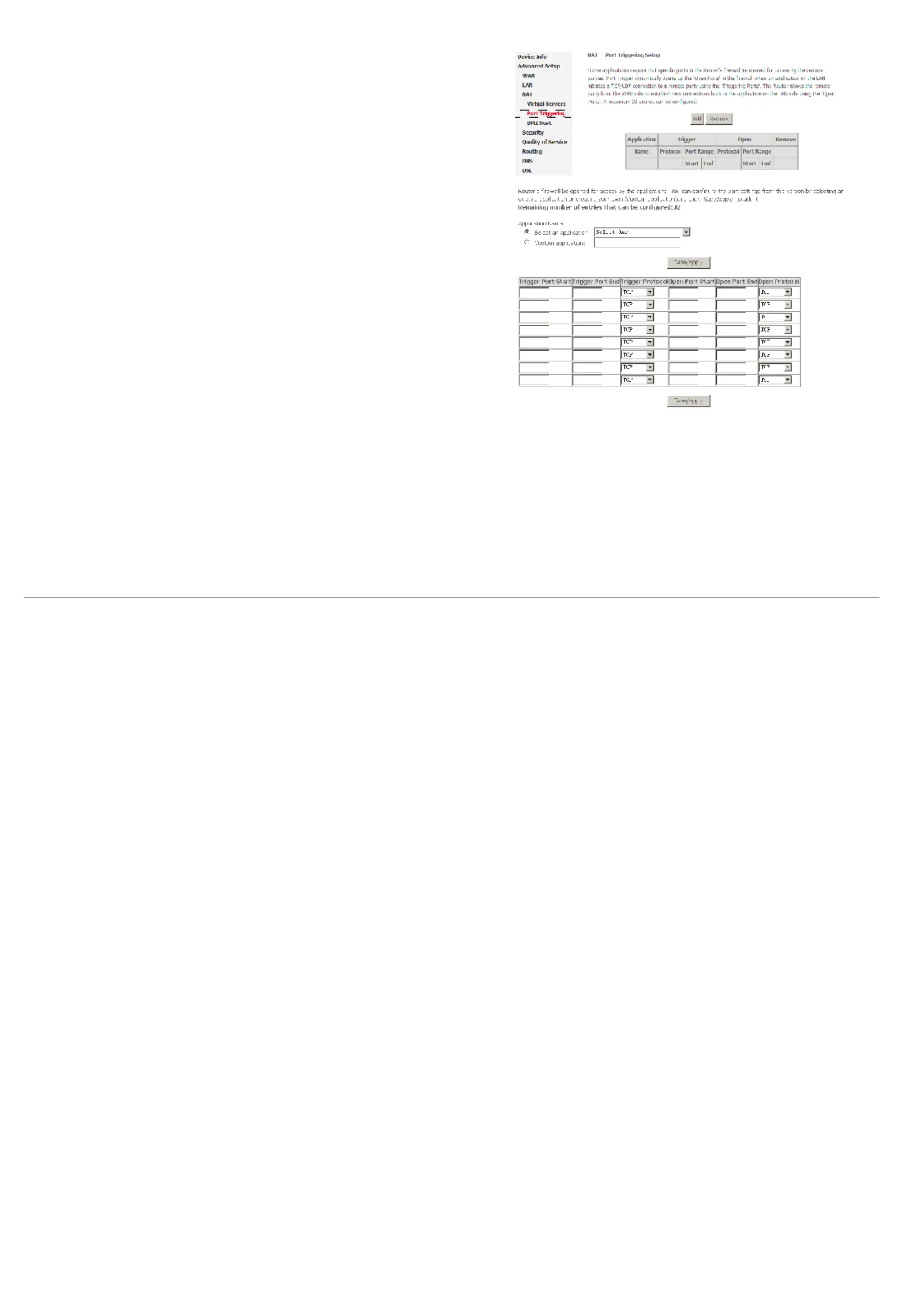Web Configuration
D-Link DSL-2600U User Manual
36
Step 1 To set up port triggering for a service, select Advanced Settings > NAT > Port
Triggering, and click Add.
Step 2 Select the required application from the Select an application drop-down list, or
manually enter the information in the Custom application field.
= Trigger Port Start and Trigger Port End: enter the port that is to be monitored for
outgoing data traffic.
= Trigger Protocol: select the protocol that is to be monitored for outgoing data
traffic.
= Open Protocol: select the protocol that is to be allowed for incoming data traffic
= Open Port Start and Open Port End: enter the port that is to be opened for
incoming traffic.
Step 3 Click Save/Apply to apply the settings.
Removing Port Triggering
Step 1 Select the Remove check box.
Step 2 Click Save/Apply to apply the settings.
DMZ Host
The demilitarized military zone (DMZ) host feature allows one local computer to be exposed to the Internet. This function is applicable for:
= Users who want to use a special-purpose Internet service, such as an on-line game or video conferencing program, that is not presented in the port forwarding list
and for which no port range information is available.
= Users who are not concerned with security and wish to expose one computer to all services without restriction.
Note: A DMZ host is not protected by the firewall and may be vulnerable to attack. This may also put other computers in the home network at risk. Hence, when
designating a DMZ host, you must consider the security implications and protect it if necessary.
