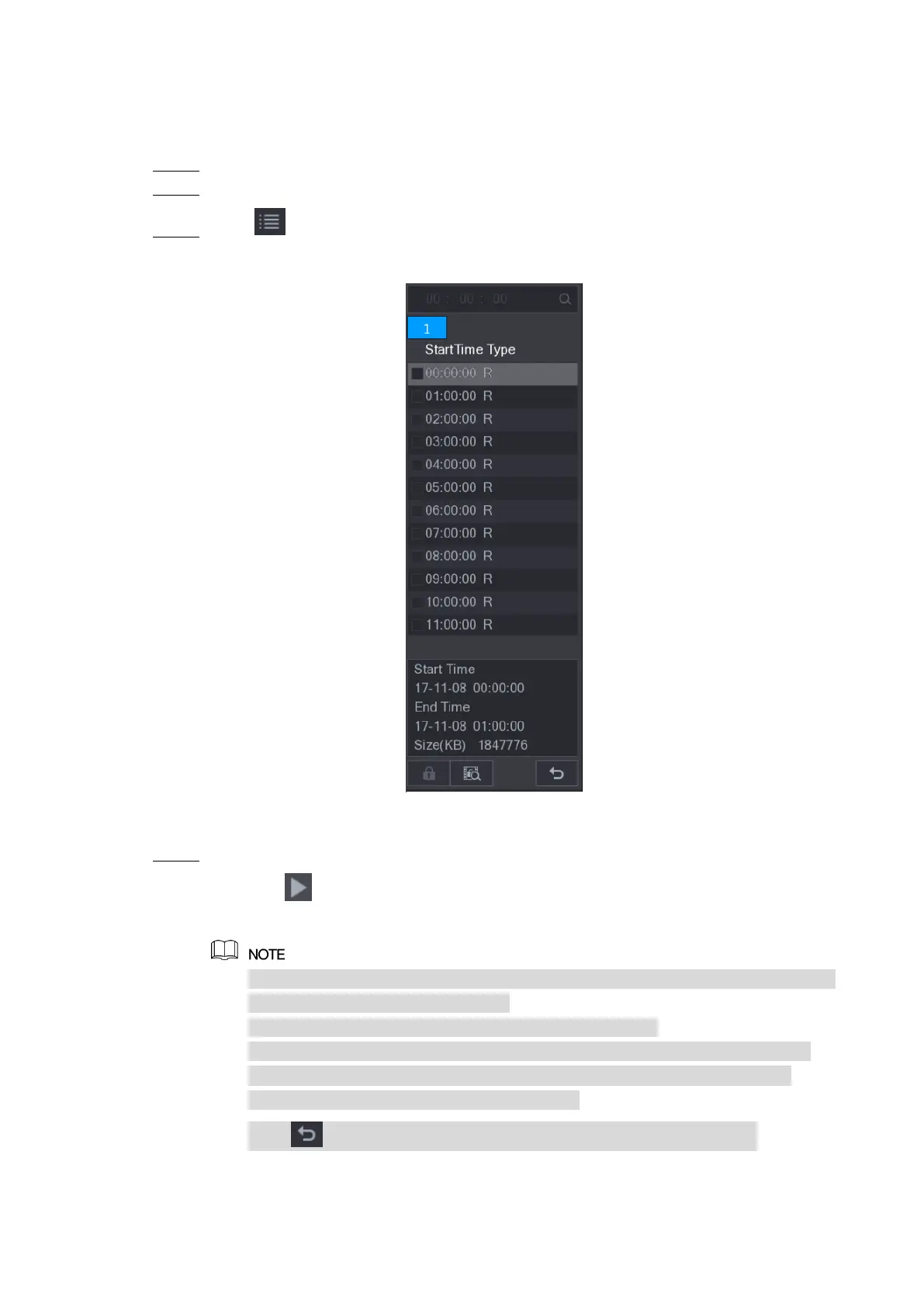Local Configurations 150
5.9.8 Using the File List
You can view all the recorded videos within a certain period from any channel in the File List.
Select Main Menu > VIDEO, the video search interface is displayed. Step 1
Select a channel(s). Step 2
Click . Step 3
The File List interface is displayed. See Figure 5-114.
Figure 5-114
Start playback. Step 4
Click , the playback starts from the first file by default.
Click any file, the system plays back this file.
In the time box on the top of the file list interface, you can enter the specific time to
search the file that you want to view.
In the File List area, there are 128 files can be displayed.
File type: R indicates general recorded video; A indicates recorded video with
external alarms; M indicates recorded video with motion detection events; I
indicates recorded video with intelligent vents.
Click to return to the interface with calendar and CAM NAME list.
Locking and Unlocking the Recorded Video