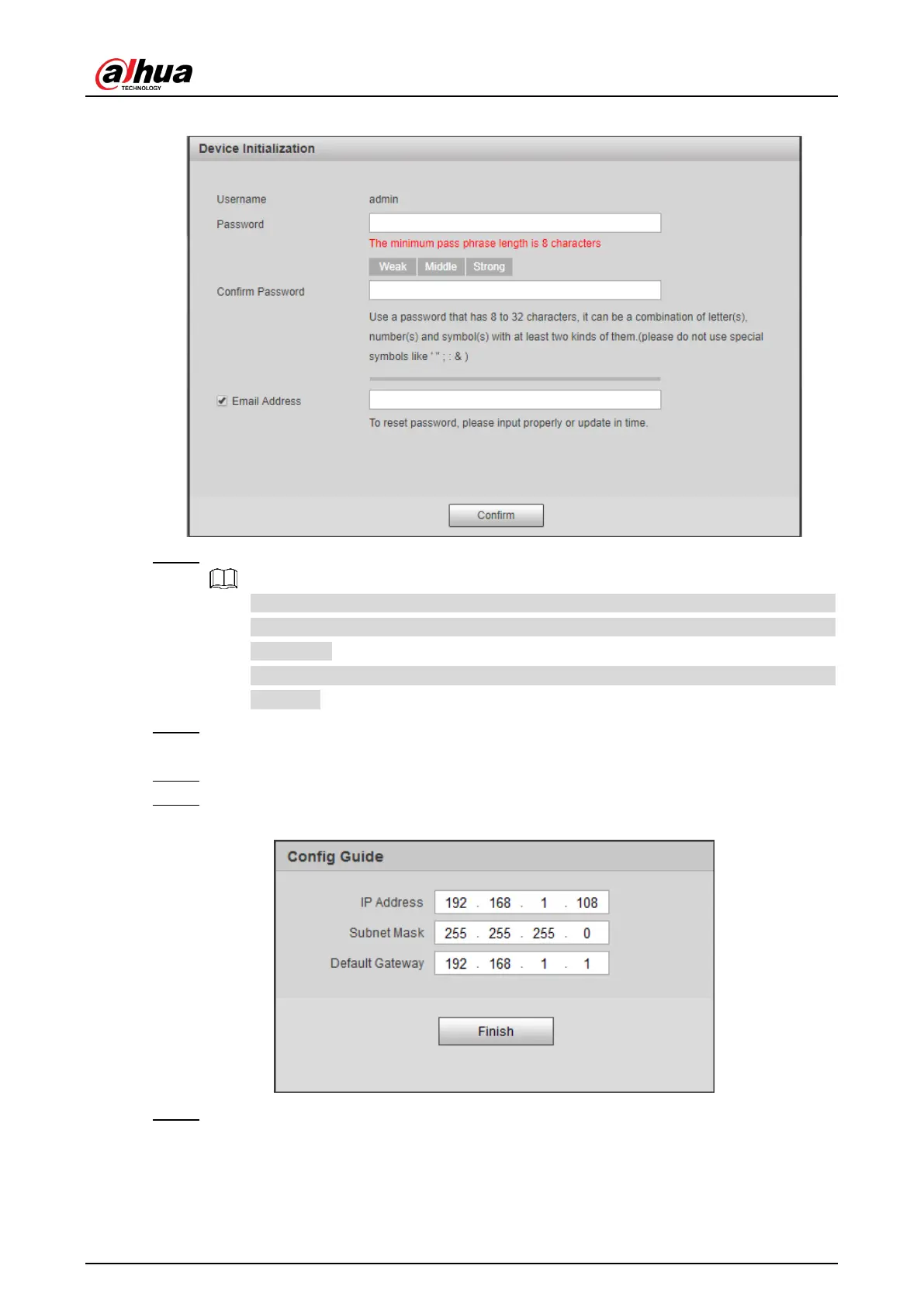User’s Manual
10
Figure 4-1 Device Initialization
Step 4 Enter Password and Confirm Password.
The new password must consist of 8 to 32 characters and contain at least two
types from upper case, lower case, number, and special characters (excluding '
" ; : and &).
If you want to change your password again, go to Setup > System > Account >
Account.
Step 5 Select the Email Address check box, and then enter your email address
(recommended to set for resetting your password).
Step 6 Click Confirm.
Step 7 On the Online Upgrade interface, click Confirm.
Figure 4-2 Config guide
Step 8 Modify the default IP address, subnet mask, and default gateway, and then click
Finish.
