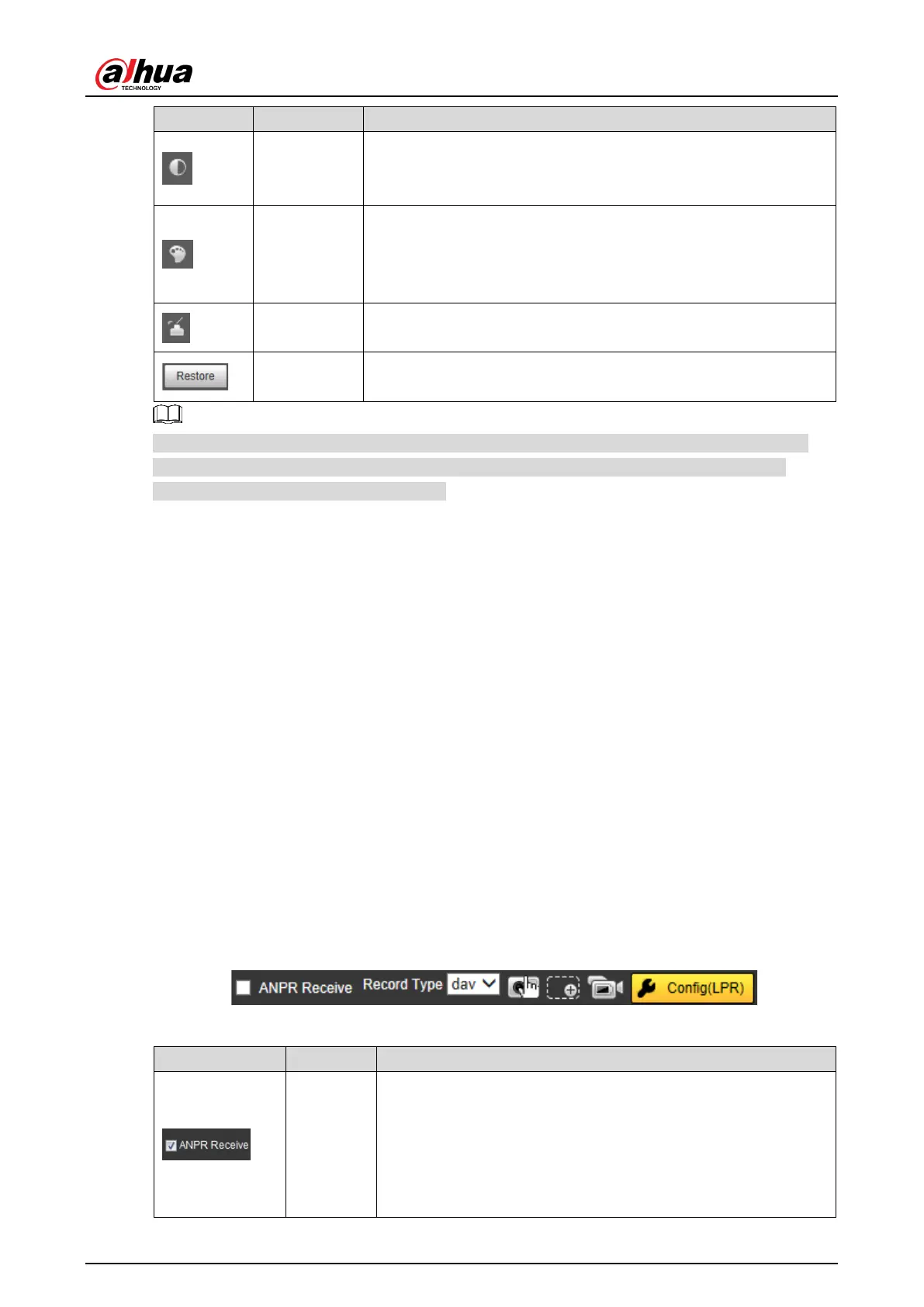User’s Manual
21
Contrast
Change the value when the image brightness is proper but
contrast is not enough. The range is from 0 to 128 (
default).
Hue
Adjust the image hue. For example, change red into blue. The
default value is made by the light sensor and normally it does
not have to be adjusted. The range is from 0 to 128 (
default).
Saturation
Adjust the color vividness and will not infl
uence the image
overall brightness. The range is from 0 to 128 (64 by default).
—
Click it to restore brightness, contrast, saturation, and hue to
default values.
In this image adjustment window, you can only adjust image brightness, contrast, hue, and
saturation of local web. To adjust system brightness, contrast, hue and saturation, go to
Setup > Camera > Attribute > General.
4.3.3 Logged Plate Number
Displays the plate number recognized by the Camera in real-time when a vehicle passes.
4.3.4 Plate Snapshot
Displays the snapshot of license plate when a vehicle passes.
4.3.5 System Functions
Click the icons to set system functions, which include playback, video recording and snapshot
query, intelligent rules setting, alarm event setting, and system logout. See more details in the
following chapters.
4.3.6 Functions of the Live Interface
This section introduces operations such as image and video capture, zoom, record and talk.
Figure 4-21 General function option column
Table 4-6 General function option
ANPR
Receive
Select the check box, and the Camera automatically receives
vehicle snapshots and detects event information triggered by
sources such as radar or video detection, and displays such
snapshots and information at the lower part of the interface.
The snapshots are
saved in the storage path defined by
Setup > Storage > Destination > Save Path
.
