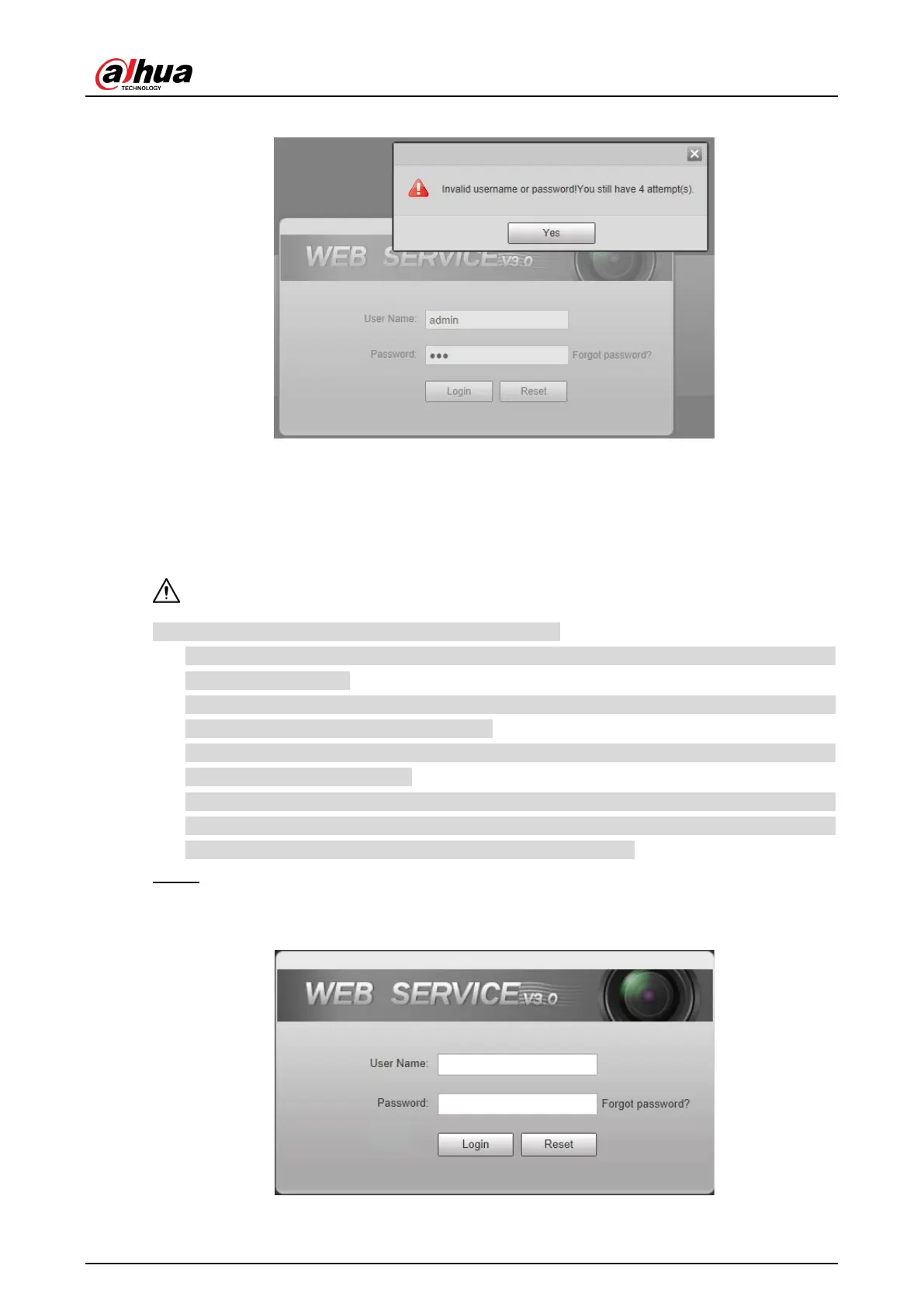User’s Manual
13
Figure 4-8 Invalid username or password
4.1.4 Resetting Password
When you forgot your password, you can configure new password through the password reset
function.
Pay attention to the following tips during password reset.
When scanning QR code to acquire security code, one QR code supports security code
acquisition up to twice.
After receiving security code by email, you need to reset password within 24 hours,
otherwise, the security code will be invalid.
One device can generate security code up to 10 times in one day, so the Camera can be
reset up to 10 times in one day.
Email address must be filled in during device initialization; otherwise it will fail to send you
the security code, and you will not be able to reset your password. Email address of admin
can be modified from Setup > System > Account > Account.
Step 1 Open the browser, enter the IP address of the Camera in the browser address bar, and
then press Enter.
Figure 4-9 Login interface
