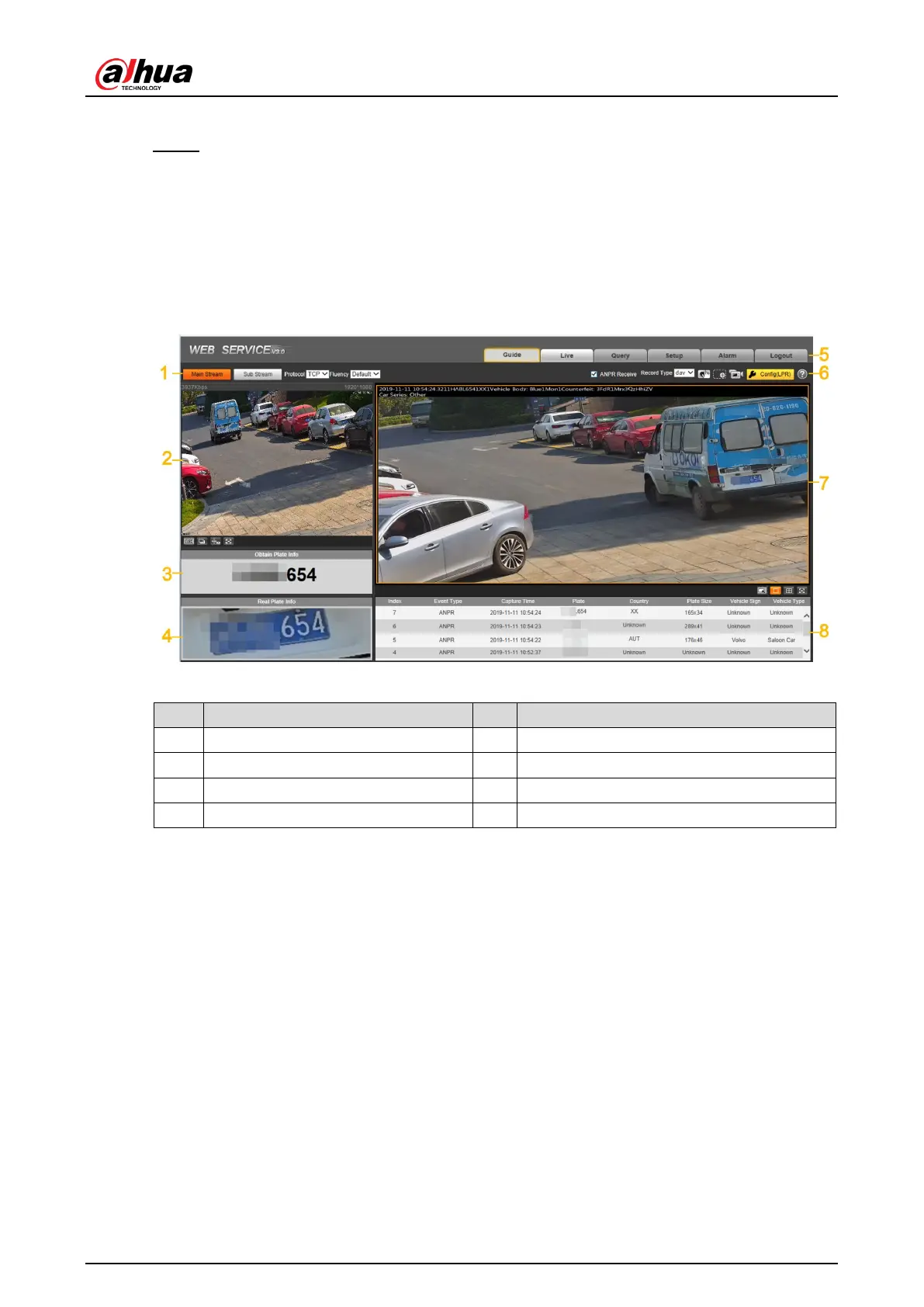User’s Manual
19
3) Click Save to complete the Settings.
Step 5 Click Finish, exit Guide interface and enter Live interface.
4.3 Live
Click the Live tab. The Live interface is displayed.
On this interface, it can realize several functions such as live video, live picture, real-time
capture, record and config (LPR), and more.
Figure 4-19 Live
Table 4-4 Live interface bar
Functions of Live interface
4 Plate snapshot 8 Event list
4.3.1 Video Stream
Main Stream: Make sure that the Camera can record video and carry out network
surveillance when the network is normal. You can configure main stream resolution within
the supported range of the Camera.
Sub Stream: Replaces main stream to make network surveillance and reduce the network
bandwidth possession when network bandwidth is insufficient.
Protocol: Video surveillance protocol, currently it only supports TCP.
Fluency: Fluency of viewing the live video. The fluency can be set to High, Middle, Low
and Default (recommended).
4.3.2 Live View
Displays the live video captured by the Camera. You can also click the icons to change the
display mode of live view.
