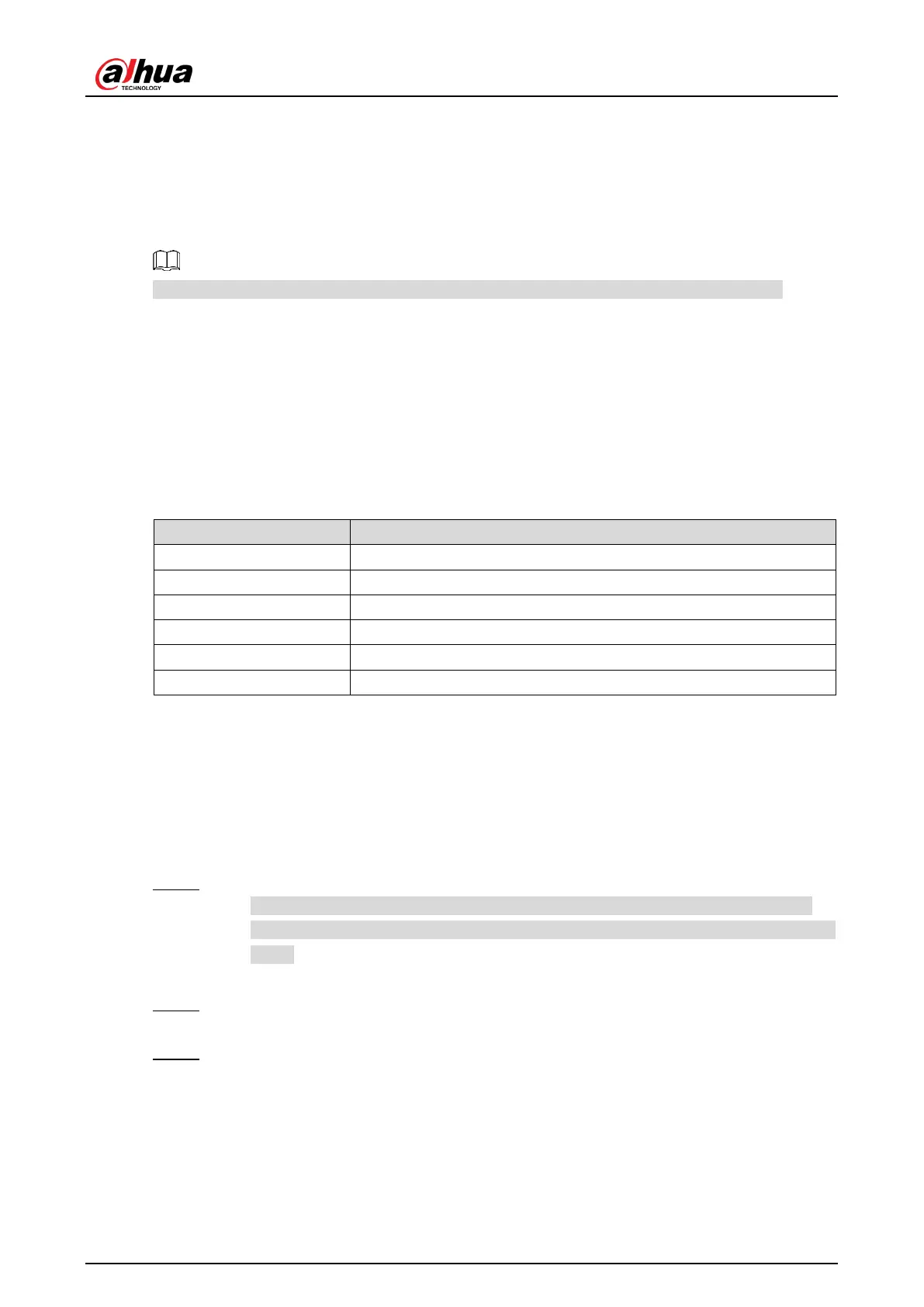User’s Manual
9
4 Web Configuration
It supports logging in to device web interface through browser on PC, and realizes device
configuration, operation, and management.
The interfaces and Settings are for reference only, and the actual interface shall prevail.
4.1 Web Login
4.1.1 Recommended Configuration
Refer to Table 4-1 for recommended PC configuration for logging in to the web interface of the
Camera.
Table 4-1 Recommended PC configuration
Recommended Configuration
CPU Intel core i3 and newer
Graphics Intel HD Graphics and above
RAM 2GB and more
Monitor 1024×768 and higher
Browser Internet Explorer 9/11, Chrome 33/41, Firefox 49
4.1.2 Device Initialization
The Camera is delivered uninitialized by default. You need to initialize it and modify its
password before further operations.
Before initialization, make sure that both PC IP and device IP are in the same network segment,
otherwise it might fail to enter initialization interface.
Step 1 Set IP address, subnet mask, and gateway of PC and device respectively.
If there is no router in the network, distribute IP address of the same segment.
If there is router in the network, configure the corresponding gateway and subnet
mask.
The IP address is 192.168.1.108 by default.
Step 2 Use ping ***.***. ***. *** (device IP address) command to check whether network is
connected.
Step 3 Open browser, enter the IP address of the Camera in the address bar, and then press
the Enter key.
