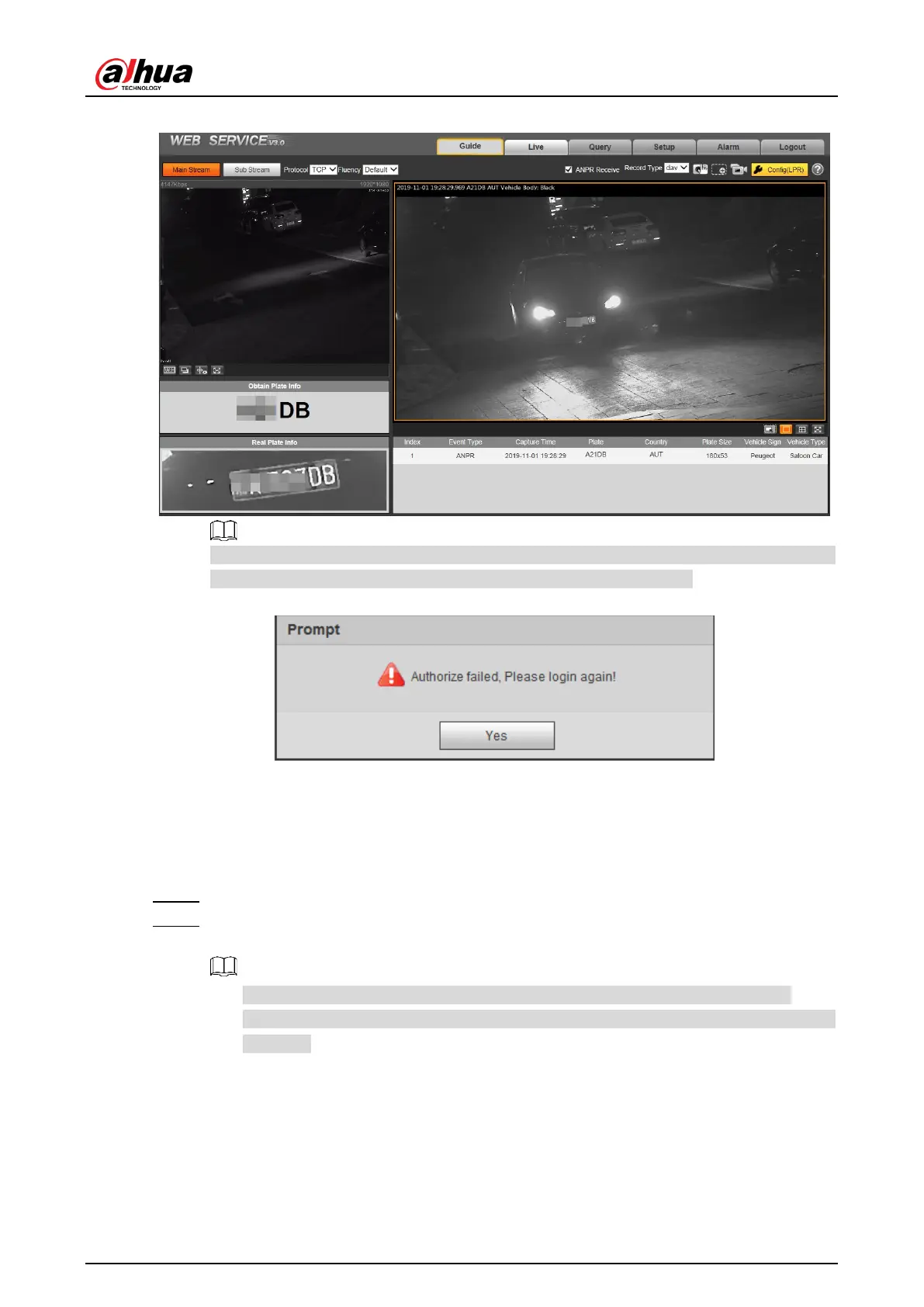User’s Manual
12
Figure 4-6 Web interface
It will pop out the prompt box of authorization failed when there is no operation on the
web interface for a long time. In this case, you need to log in again.
Figure 4-7 Prompt
4.1.3 Login
You can log in to the web interface by following the steps below. For first-time login or logging in
after restoring factory default Settings, see "4.1.2 Device Initialization."
Step 1 Enter the IP address of the Camera in the browser address bar, and press Enter.
Step 2 Enter your login username and password, and then click Login.
The web interface is displayed.
A box pops up when the username or password is incorrect. See Figure 4-8.
If you enter invalid user name or password for five times, the account will be locked
for 300 s.
