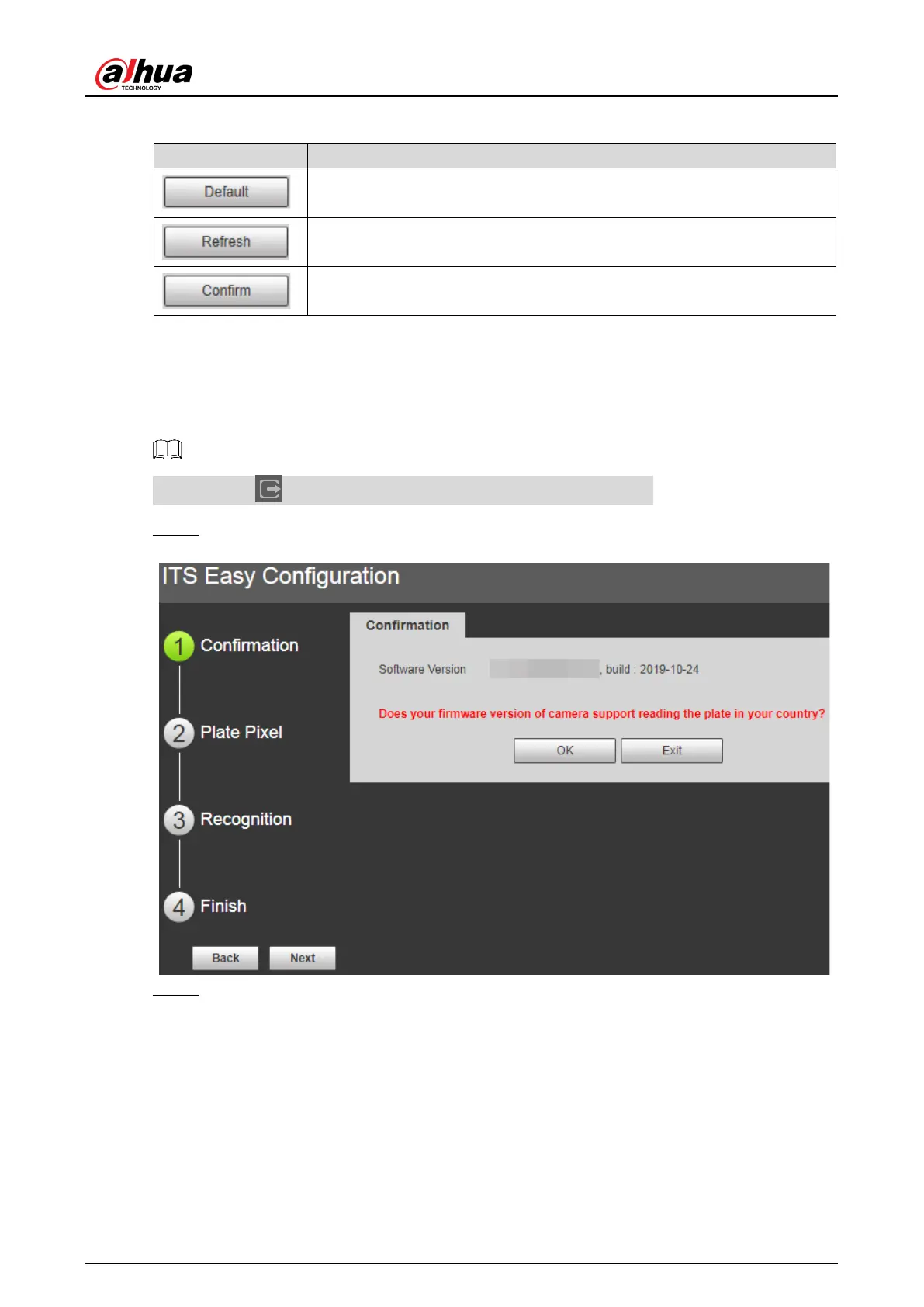User’s Manual
16
Table 4-3 Common buttons description
Button Description
Click the button, and click Confirm, then all the parameters will be
recovered to system defaults.
Click the button and all the parameters will be recovered to the value
which is the latest saved.
Click the button after the parameter configuration is completed, and
then it makes the current settings valid.
4.2 Guide
On the Guide interface, you can configure capture scenarios, and get assistance with setting
installation scenario.
You can click at the upper-right corner of Guide interface to exit.
Step 1 Click the Guide tab.
Figure 4-14 Confirmation
Step 2 Confirm Software Version, and then click Confirm.
