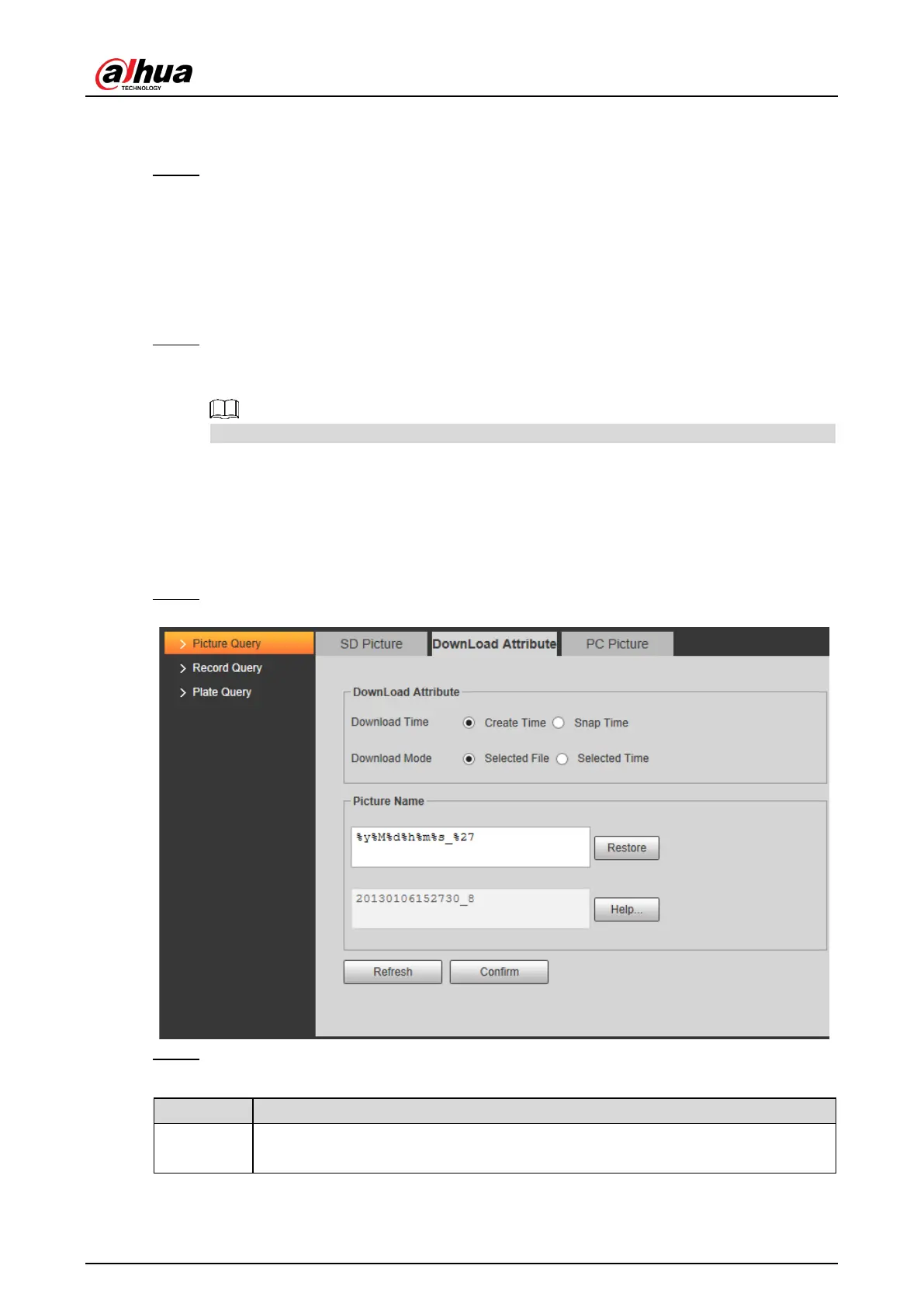User’s Manual
26
Click some line in the list and the plate picture information will be displayed in Real
Plate Info.
Step 4 Download picture.
Single download: Select the picture which needs to be downloaded from the file list
and click Download.
Check All: Click it and download all the picture files of the current page from the
search list. Click Download.
Download by time: Click it and download all the picture files from start time to end
time. Click Download.
Step 5 Set the storage path of picture in the dialog box. The system starts to download the
pictures to local PC.
Click Open or double-click the picture if you need to preview the picture.
If several picture files are selected at the same time, click Open to open all the pictures.
4.4.1.2 Download Picture Attribute
In this section, you can set the picture download time and mode. Confirm picture name
according to Help.
Step 1 Select Query > Picture Query > Download Attribute.
Figure 4-24 Download attribute
Step 2 Configure the download parameters.
Table 4-10 Download attribute parameters description
Time
Create Time: PC time when the picture is downloaded to PC.
Snap Time: Device snapshot time when the picture is downloaded to PC.
