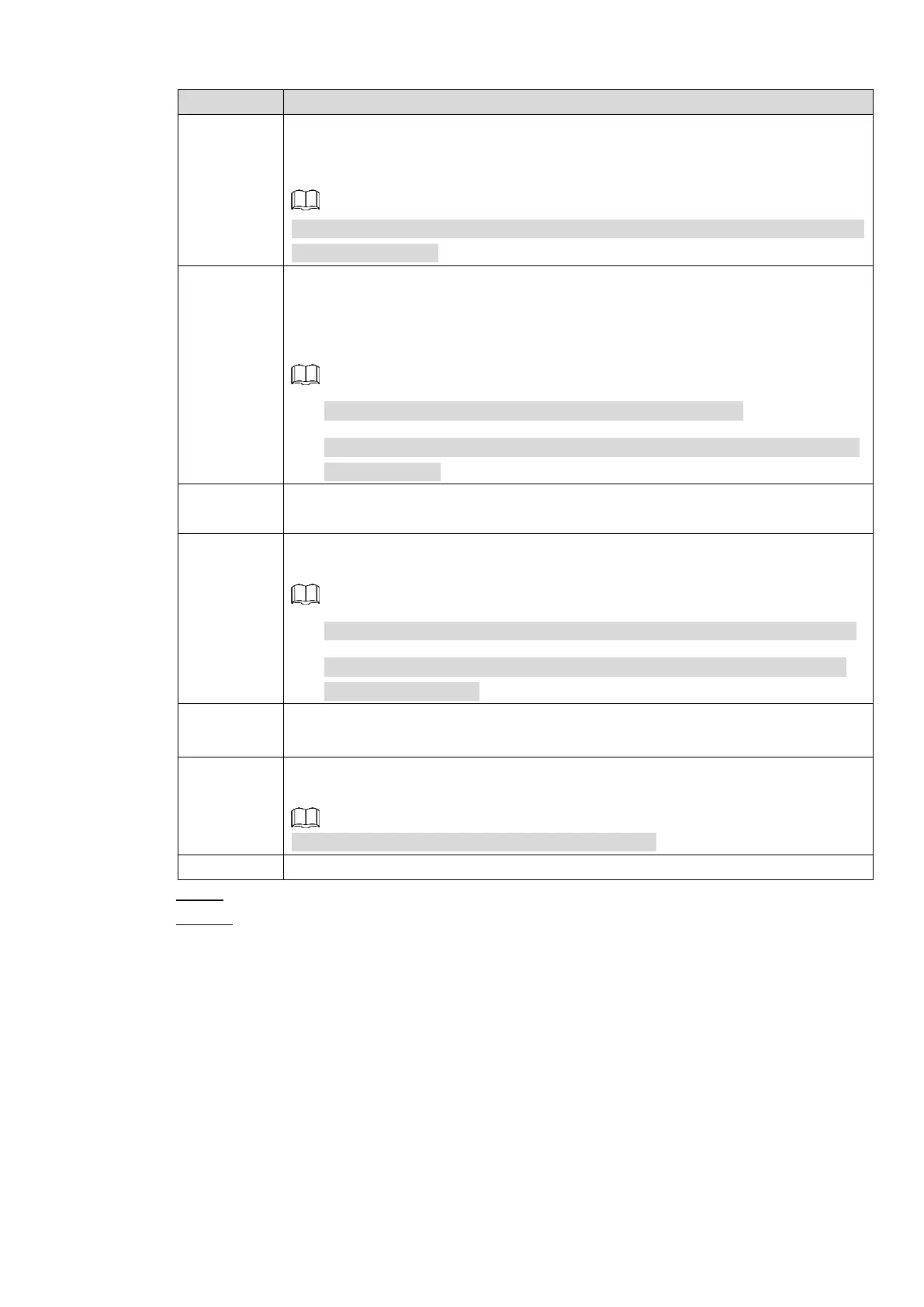Local Basic Operations 144
Select the check box and select the needed recording channel (support multiple
choices). When an alarm occurs, the NVR device activates the channel for
recording.
You need to enable intelligent recording and auto recording first. For details, see
"4.1.4.6 Schedule."
Select the check box and click Setting to select the channel and PTZ action.
When an alarm occurs, the NVR device associates the channel to perform the
corresponding PTZ action. For example, activate the PTZ in channel one to turn
to the preset point X.
Tripwire alarm supports to activate PTZ preset point only.
You ned to set the corresponding PTZ actions first, see "4.4.3 Configuring
PTZ Functions."
At the end of the alarm, the recording extends for a period of time. The time
range is from 10 seconds to 300 seconds.
Select the check box and select the channel for tour. When an alarm occurs, the
local interface of the NVR device displays the selected channel screen.
You need to set the time interval and mode for tour first, see "4.16.2 Tour."
After the tour is over, the preview interface is restored to the screen split
mode before the tour.
Select the check box, the NVR device records the alarm information in the log
when an alarm occurs.
Check the box and then select the corresponding audio file from the dropdown
list. System plays the audio file when the alarm occurs.
Refer to 4.17.1 File Manage to add audio file first.
Select the check box to activate the buzzer when an alarm occurs.
Step 9 Click OK, system goes back to human face recognition interface.
Step 10 Click Apply to complete the settings.
The interface is shown as Figure 4-126 if there is matched result.
